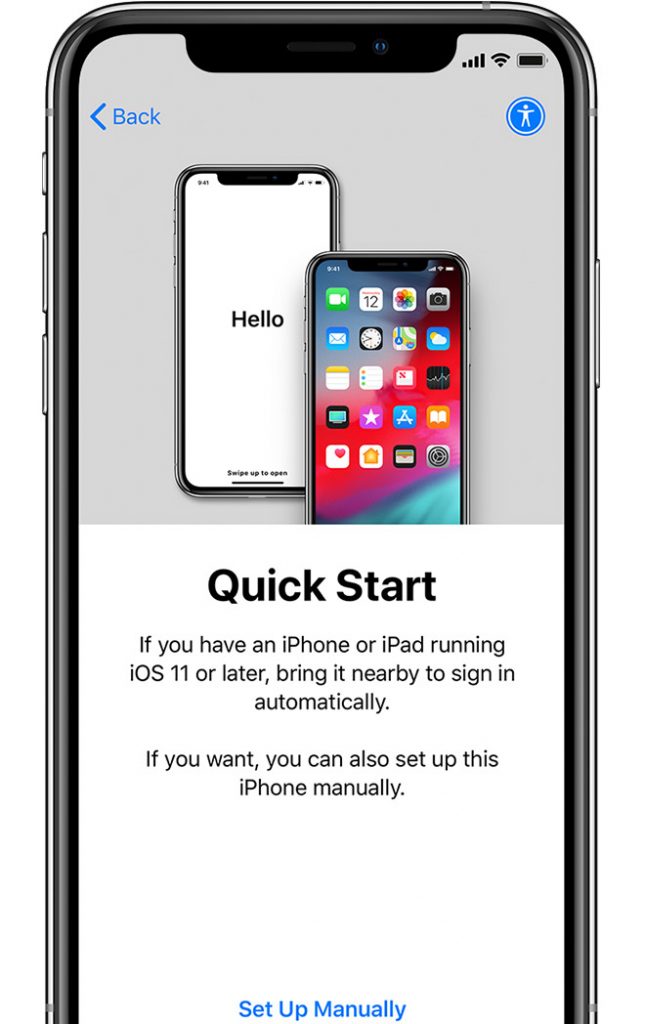
This article contains three steps on how to restart, and/or wipe information from your iPhone, iPad, or iPod touch and restore your device to factory settings. Below are the three steps to erase your iphone;
How to restart your iPhone X or 11
- Press and hold either volume button and the side button until the power off slider appears.
- Drag the slider, then wait 30 seconds for your device to turn off.
- To turn your device back on, press and hold the side button (on the right side of your iPhone) until you see the Apple logo.
How to restart your iPhone 8, 7, or 6
- Press and hold the side button until the power off slider appears.
- Drag the slider, then wait 30 seconds for your device to turn off.
- To turn your device back on, press and hold the side button until you see the Apple logo.
How to restart your iPhone SE, 5, or earlier
- Press and hold the top button until the power off slider appears.
- Drag the slider, then wait 30 seconds for your device to turn off.
- To turn your device back on, press and hold the top button until you see the Apple logo.
3 steps on how to erase your iphone
- Tap Settings > General > Reset
Then tap Erase All Content and Settings
2. If asked, enter your passcode or Apple ID password
Then confirm that you want to erase your device
3. Wait for your device to erase
Depending on your device, it can take a few minutes to completely erase your data.
If you can’t erase your device
- If you forget your Screen Time passcode, you need to erase your device, then set it up as a new device to remove the Screen Time passcode. Restoring your device using a backup won’t remove the Screen Time passcode.
If you still erase and need need help,please contact Apple Support
Leave a Reply