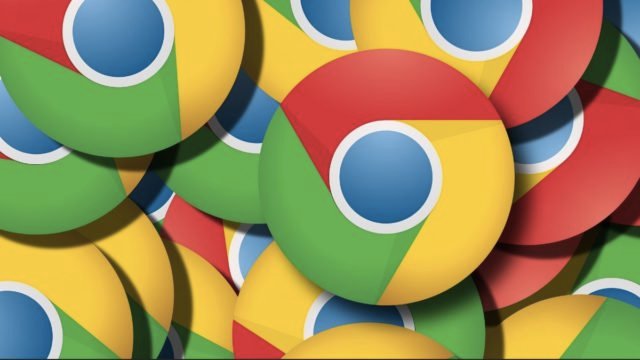
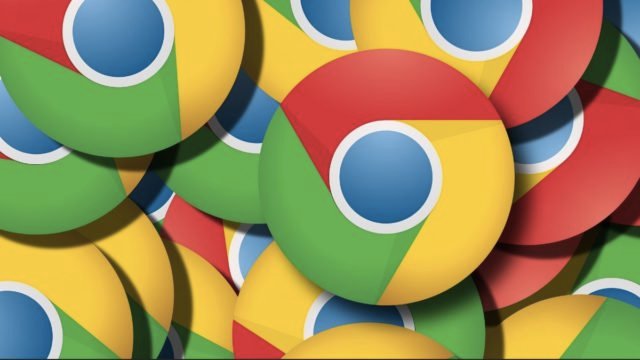
Enter Google Chrome from your Android device and from the site settings you can access Cookies , by clicking on “Allow Cookies” you will be activating them for Android. You have the option to configure it according to sites. That is, activate all cookies but with some exceptions.
Cookies are a small piece of text in which a page can remember and store data from your visit , but sometimes we must provide personal information, so it is advisable to ensure that the website is legitimate, before activating them.
Also some pages require accepting Cookies to continue in them, but that is necessary to activate them. You can delete Cookies in Google Chrome whenever you want, so you should not worry if you need to activate them, although it is always necessary to be careful when filling in data fields.
Index( )
- What is the function of cookies in web browsing?
- Why should you enable the use of cookies on your cell phone?
- What is needed to be able to activate cookies in your mobile browser?
- What is the procedure to activate cookies on your Android?
What is the function of cookies in web browsing?
The main function of Cookies in a browser is to obtain and save data , These can be collected at the time of entering a page. For example, the duration of the visit, places where you clicked, information that I use to fill in fields, among others.
When a cookie stores navigation data, the page will be able to remember our access and thus make it easier to log in. That is, you should not be filling in the fields again to log in, so it is important to activate Cookies, since the function and interaction with the page becomes faster.
Why should you enable the use of cookies on your cell phone?
It is recommended to allow and enable Cookies in your browser, in order to improve the experience on Web pages , since they need user data to grow and optimize their function. You have the option to configure Cookies before accepting them, each page shows their characteristics.
If after accepting them you regret it, you can delete Chrome Cookies or just block a specific page, since this option is available from Android . The only thing you will need is the URL of the website.
What is needed to be able to activate cookies in your mobile browser?
The first thing is to update your Browser , in order to have all the options and characteristics in the handling of Cookies. Once this is done, it is important to know that all you need is to count the settings on your cell phone, since you can enable or disable Cookies regardless of whether you have internet.
If your cell phone does not show the Cookies option in the browser, you can uninstall Google Chrome and then proceed to install it again , this is a widely used method when solving problems. Of course it is also recommended to use the latest version of the Play Store in order to find the most recent applications.
What is the procedure to activate cookies on your Android?
It is very easy to activate cookies on your Android and it does not matter much what model or version you have since the options are provided by the Google Chrome application and not the system. To do it as you need to follow these simple steps:
- Enter your Play Store and download the latest version of Google Chrome.
- In the Application and click on the 3 points in the upper right to display the menu.
- Click on “Settings” and locate the advanced settings section.
- Tap on “Site Settings.”
- We click on “Cookies” and we will see several options.
- Click on “Allow” Cookies to activate them and that’s it.
It is important to know that you can allow Cookies but also block for some specific pages, it also applies for incognito mode , you can even block third-party Cookies for both browser functions. But blocking in normal mode is not highly recommended as it will not improve your browsing experience.
On the other hand, in incognito mode it does not matter much if you block them, since in the same way, when using this navigation method, our browser does not store cache data , history, and of course the same cookies. It is your decision to choose the option that best suits your needs.
If you have any problem related to the Cookies of your Google Chrome browser on Android, do not hesitate to consult the Google Chrome help in order to solve any type of error related to your experience on the Web.
READ NEXT
- Here’s Why You Need to Take Your Privacy Seriously with Google Chrome
- How to activate Chrome browser dark mode on Android, Window
- Mozilla Firefox Introduces Total Cookie Protection for Android
Leave a Reply