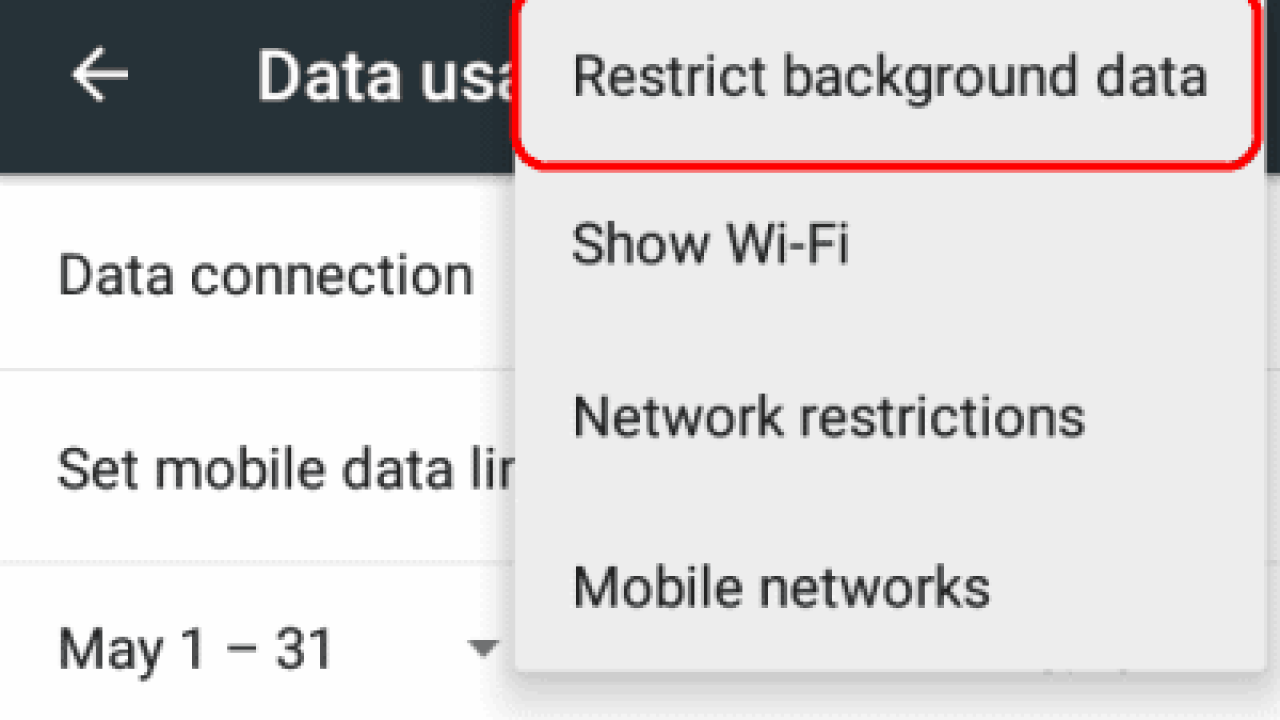
In these days, the rate of surfing the Internet is increasing. Also, there is something to talk about is how quickly data plans disappear. Without giving your desired results you do not want your MB wasted or consumed. Everybody would like to cherish his MB in this light.
Best tips to reduce data usage on your smartphone
1. COMPRESS CHROME PAGES
Let’s say you use the Google Chrome browser to surf the web all the time, compressing the pages alone can save you around 30-35 percent of your mobile browser’s data consumption. Compressing Chrome pages, also known in the settings as Data Saver, allows compressing of all web pages before they are loaded into your browser. While Using Data Saver does have its drawbacks, one of which slows things down a bit, you need it to save data usage. You don’t have to worry about the speed as you’ll get used to it sooner or later. To display your record of data savings, all you need to do is just open the Chrome browser, tap the three dots at the top right corner, and scroll down to Settings and then Data Saver. Often watch the graph to see how your data savings are growing.
2. DITCH THE FACEBOOK APP
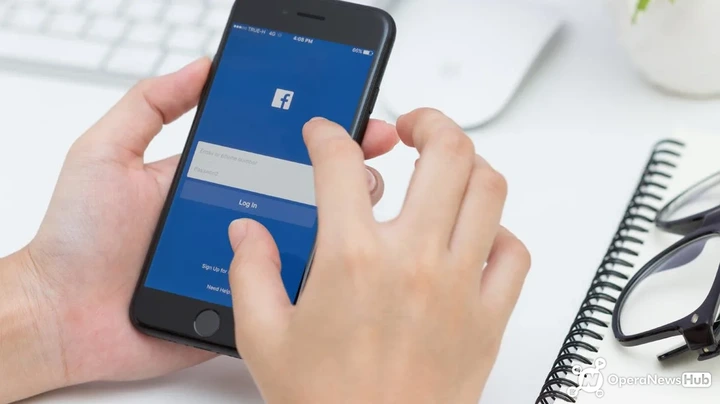
Facebook has become one of the most widely used devices for android users, leading to data loss and even battery depletion. To save your data, replace it with an alternative Facebook app like Tinfoil which is simply a web app showing the Facebook website. Only the Facebook Lite that we believe decreases data use by 50% is not recommended as it wipes hundreds of data per month.
3. RESTRICT BACKGROUND DATA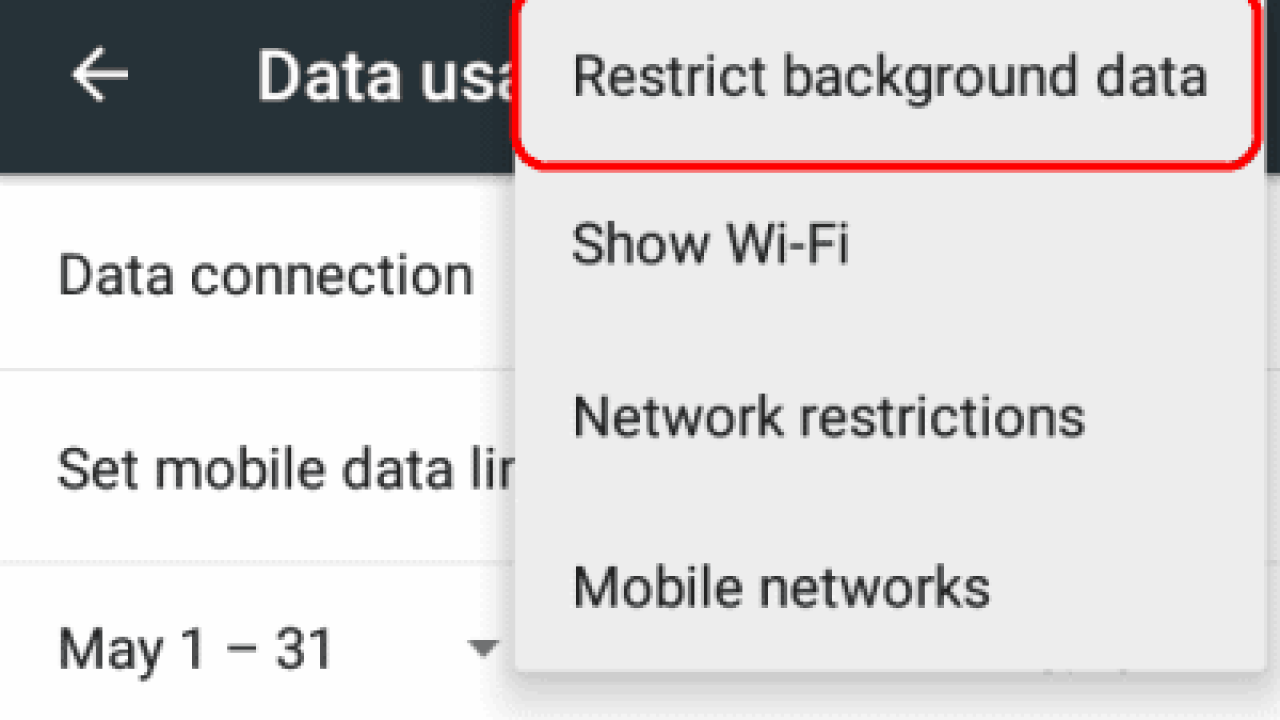
Sure, if you’re telling your apps or your device to restrict background data, you ‘re going to have made a big favor for yourself. Features such as email synchronization, weather widgets, feed updates, etc. are examples of background data you should disable because they use your data even if you don’t use it.
In light of this, in Settings > Data Use > Restrict Background Data, you can also adjust some settings on your smartphone to limit background data. If the settings for a particular app are to be adjusted, go to Settings > Apps. Note that this depends on the particular version you are using android. To change your Google Services sync settings, go to Settings > Accounts > Select the account. When this is done, all you should do is simply uncheck the automatic syncing services you don’t want.
4. DISABLE AUTO-UPDATING APPS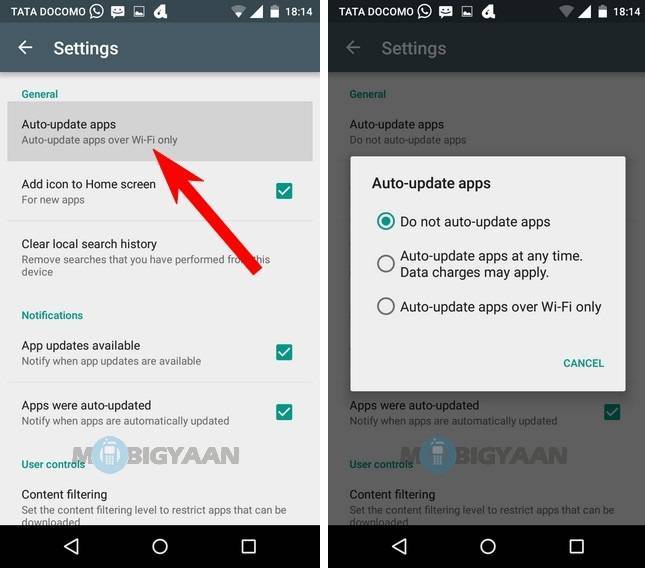
The upgrading of Google play apps is yet another aspect that drains your MB. If you set the play store to update apps automatically, your Internet subscription data will be wiped off without even noticing it.
How can you disable auto-update applications then? Just go to the Play Store to do this and have the left navigation drawer swipped out. Open the settings and then tap Auto-Update Apps at the top. Ensure that it is either set to “Do Not Auto-Update Apps” or “only over Wi-Fi.” For individual app settings, go to My Apps, select the app you want to deactivate and then tap the overflow menu to check or uncheck Auto-Updates.
5. SAVE RATHER THAN STREAM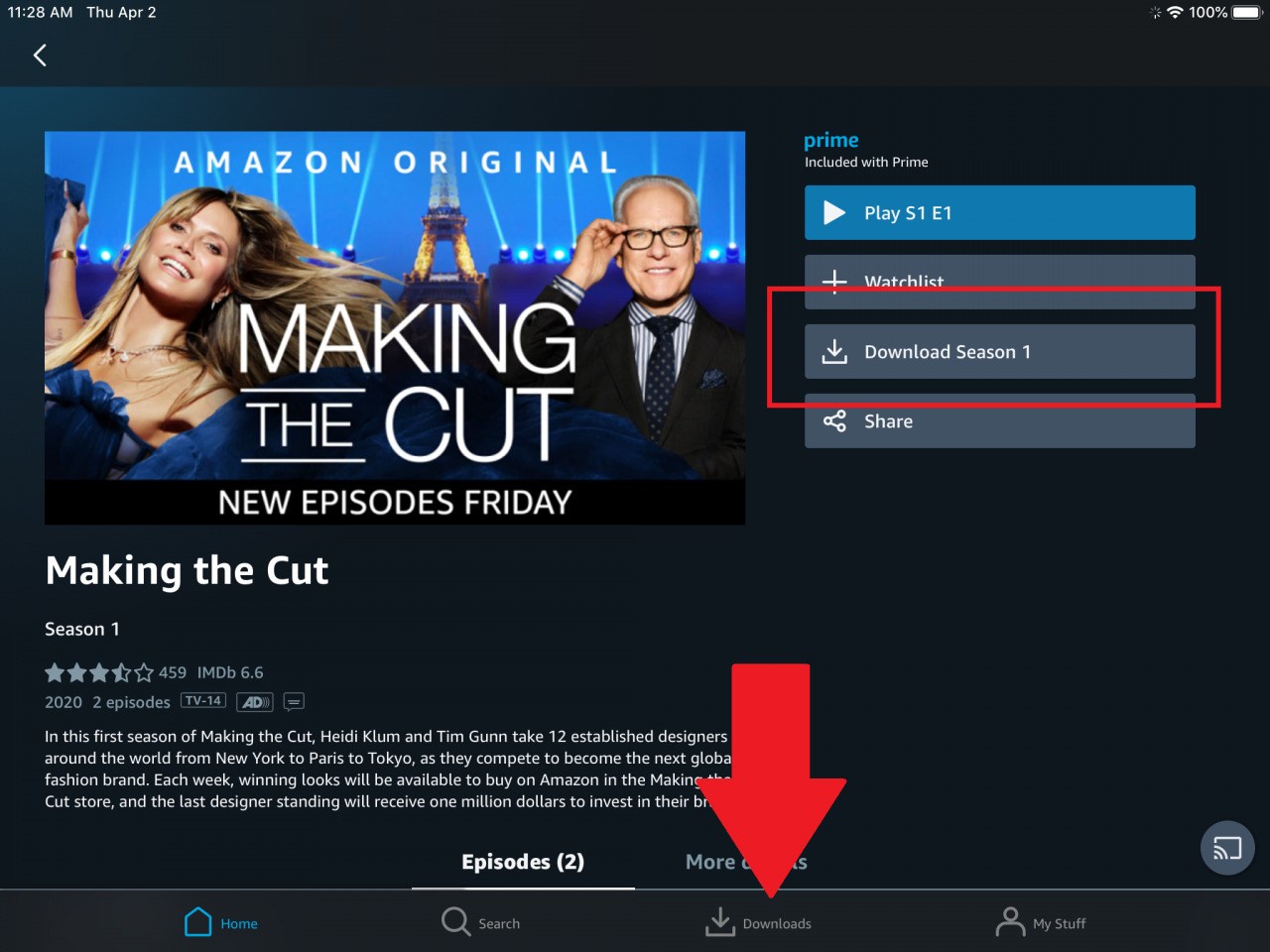
If you’re always streaming music and videos from streaming sites like YouTube, Vine, and other music and video sites, you ‘re in for drastic data consumption because streaming online consumes more data than you thought. The best option here is to always download these files to your device (music or videos).
If you’re not the type that likes stuffing music or videos on your microSD card, you can save the music for offline listening too. Note that if you can reduce your online streaming attitude to a minimum, you will save a lot of data use, and your subscription will last for you.
Leave a Reply