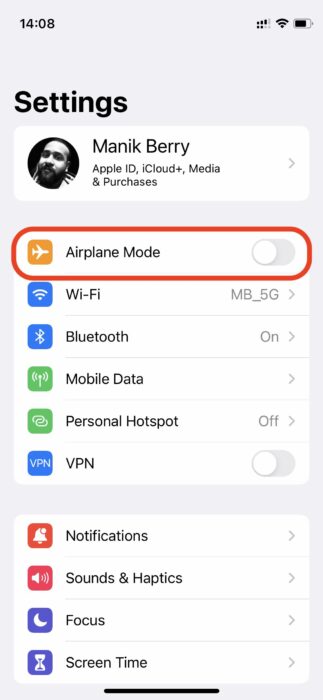
Your iPhone’s personal hotspot may not be working at times. The remote work scenario could make you rely more on your iPhone hotspot. So here are some simple steps you can take to fix the ‘iPhone personal hotspot not working.’
These are simple measures, and you may not need to go through all of these to fix the issue. However, we’ve listed them in the order of the most common fixes to last-resort measures. Do let us know in the comments which method helped you.
How to fix ‘iPhone Personal Hotspot Not Working’
1. Turn Airplane Mode On/Off
This is the simplest step you can take to fix your personal hotspot not working on the iPhone. Go to Settings and toggle Airplane mode on and off.
2. Check and Change Password
Next up, change your hotspot password and re-enter it on your connected devices. You can change your Hotspot password by going to Settings > Personal Hotspot > Wi-Fi Password.
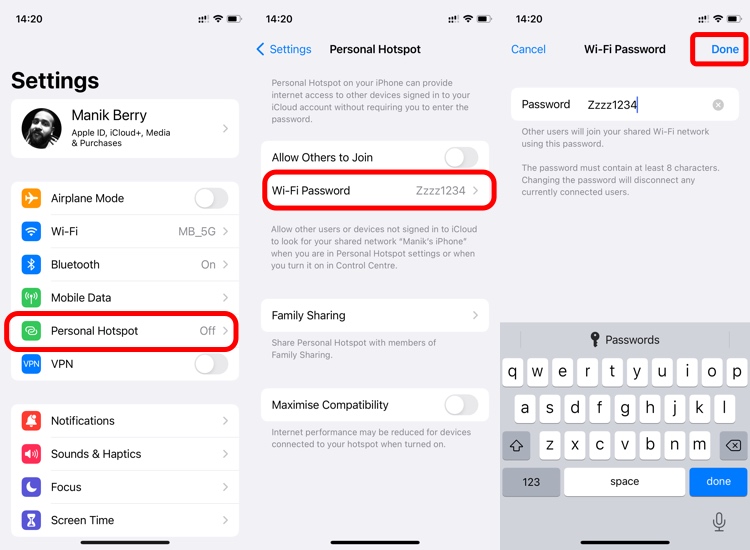
3. Allow Others To Join
If you haven’t checked the “Allow others to join” box, you can’t use your iPhone’s personal hotspot. Go to Settings > Personal Hotspot > Allow Others To Join.
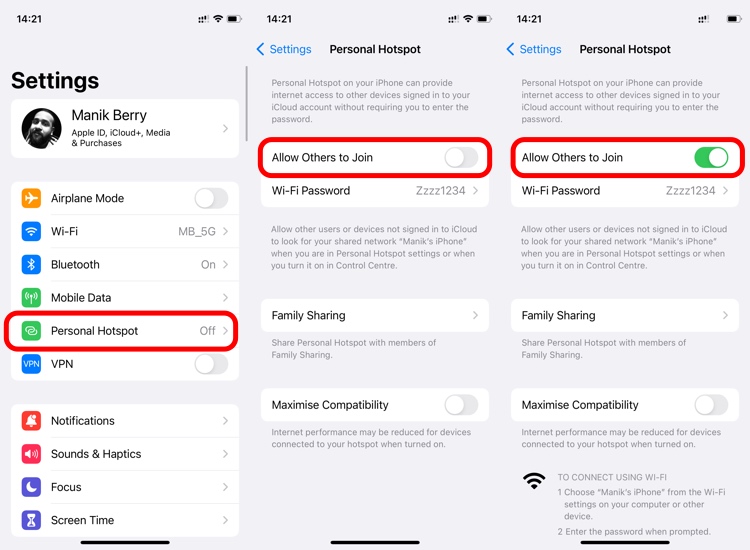
4. Check Maximize Compatibility Options
Maximize compatibility switches the Hotspot from 5Ghz to 2.4Ghz, which lets you connect to older devices. This could slow down internet speeds but ensure you get a connection. Go to Settings > Personal Hotspot > Maximize Compatibility to enable/disable this option.
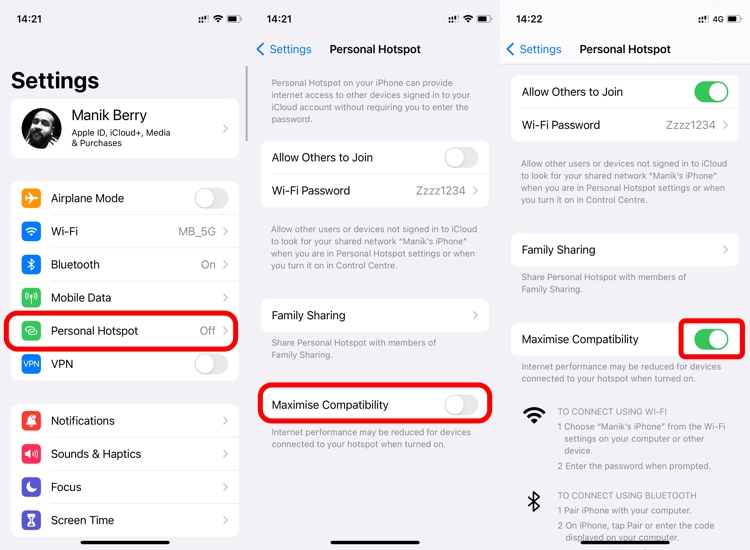
5. Disconnect and Reconnect Devices
At this point, you’ve tried all the Hotspot settings from your iPhone. Try to disconnect and reconnect your connected devices from the Hotspot. This should help you get rid of any underlying troubles and let you access the internet.
6. Restart iPhone
If nothing has worked so far, try and restart your iPhone. To restart your iPhone, press and hold down either the volume buttons or the power button. Slide down the on-screen slider to shut down your iPhone. Wait for 30 seconds and turn it back on by pressing and holding down the power button.
READ NEXT
Leave a Reply