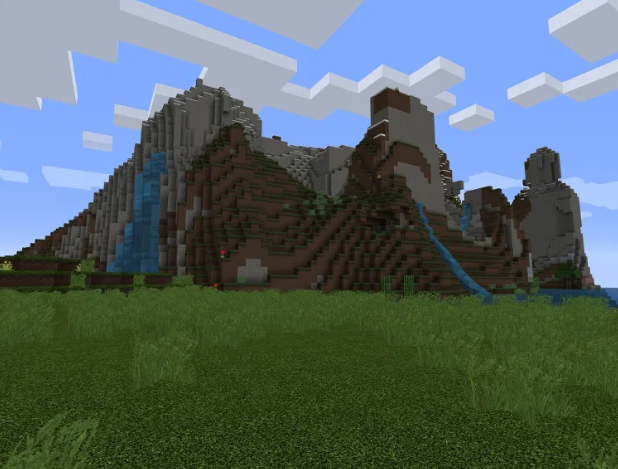

How to Allocate More Ram to Minecraft Sever 2020
Let me guess, Minecraft is lading slowly and you want to know how to allocate more ram to Minecraft. The solution to a slow loading Minecraft lies in the question how much RAM does Minecraft use?.
Minecraft consumes more Ram depending on how big and beautiful your “Minecraft” world is. Let me make this clear before diving into presenting a solution to this problem many game lovers are experiencing.
Note: This guide only applies to “Minecraft: Java Edition.” If you’re playing “Bedrock Edition,” also known as “Minecraft for Windows 10,” there’s no built-in way to control how much RAM is used.
If you are a true Minecratf game player then using this launchers should not be new to you. Mine craft launchers includes ATLauncher ‘Minecraft, Minecraft launcher, Curse Forge ‘Minecraft and others.
More RAM can be allocated to Minecraft depending on the type of launcher being used by you. Below is a list of Minecraft lunchers and step by step instructions on how to assign more ram accordingly. Continue reading to find out
Premium launcher – For Old User Interface:
From your device, open Minecraft launcher.
Now select and open your profile.
Click on Edit profile.
Now click JVM Arguments to enable it :
Replace -Xmx1G with amount of ram you want to allocate to Minecraft.
(1G = 1GB of ram / 2G = 2GB of RAM) and others.
After you’re done hit Save profile and you’re done.
Premium launcher – For New User Interface:
Open Minecraft launcher.
Click on Launcher options.
Enable Advanced settings.
Click on version you want to modify/allocate more ram to it.
Enable JVM Arguments.
Replace -Xmx1G with amount of ram you want to allocate to Minecraft.
(1G = 1GB of ram / 2G = 2GB of RAM) and so on..
Do not forget to click save after completing the settings and memory configuration. If premium launcher is not what you are using then you should scroll down to the next browser to see the procedures.
Tlauncher launcher:
The process to assign more RAM to Minecraft in Tlauncher is a little different from when using Minecraft launcher. Follow the procedure below to get the job done in a minute
Open Tlauncher
Click on Preferences button (Button next to refresh with “Menu” icon)
Select Preferences
As settings appear go under Memory allocation and type/move slider to allocate more ram
Click on Save button and you’re done.
Technic launcher:
Open technic launcher
Click on Launcher Options
Click on Java settings tab
Under Memory select amount of ram you want to allocate to Technic launcher
Close settings window and you’re done.
Feed The Beast launcher
To assign more RAM to Minecraft user Feed The Beast launcher, is quit simple and straight forward. Follow the steps below to get it done
Open Feed The Beast launcher
Click on tab Options
Under RAM Maximum (MB) select amount of ram you want to allocate to Feed The Beast Launcher
Go back to FTB Modpacks and you’re done.
ATLauncher:
Open ATLauncher
Click on tab Settings
As settings appear select tab Java/Minecraft
Under Maximum Memory/Ram select amount of ram you want to allocate to ATLauncher
Click Save and you’re done and more memory space would be assigned to your Minecraft saver. The bottom-line is that not enough RAM memory can ruin your game experience on Minecraft.
Why does Minecraft need so much RAM?
That big RAM requirement is because how Minecraft works, the technicality and how sophisticated it is. Minecraft unlike every other games have to actually load the world around you.
Unlike most other games which have being programmed to load only the things you need. This single difference make Minecraft a lot sophisticated that much ram would be needed to run smoothly.
However, a fact about Minecraft is that the amount of space consumed depend on how beautify and how big your world is. When enough memory space is not provided for the game, you would experience some unpleasant gaming season.
Is 8GB of RAM enough for Minecraft?
Is 8GB of RAM enough for Minecraft? the answer is yes 8GB of ram is enough to run Minecraft smoothly. Note: Minecraft will not consume the whole of the 8GB ram, rather i will give you a leverage.
With 8GB ram you will not only be able to play the game smoothly but you will as well be able to browse and do other things along side. Don’t get me wrong, you can do more than that with just 4GB of RAM.
The choice is all yours, you can choose either the 4GB or the 8GB for more comfort. Remember, both 4GB and 8GB ram can run Minecraft but one can do the job better than the other.
Can Minecraft run on 2GB RAM?
There is no express answer to this question be cause Minecraft does not only depends on Ram. Other factors such as OS and system make and manufacture also matters.
I have seen instances where Minecraft was installed and run on systems with RAM lower than 2gb. However, there are limitation to gaming experience and the game would run below some threshold.
A lightweight Linux would likely do best; I doubt Windows 10 would even launch the game. My advice would be that you should get better RAM to enjoy gaming session and have a full experience.
Can I play fortnite on i3 processor?
Fortnite is another computer game that requires a lot of ram just like in the case of Mincraft. However, fortnite is not as sophisticated and complicated like the later.
The system spec requirements for Fortnite is a Core i3-3225 3.3 GHz and the system information file shows a Core i7-7600U 2.8GHz, which meets (and exceeds) the minimum system requirements.
Leave a Reply