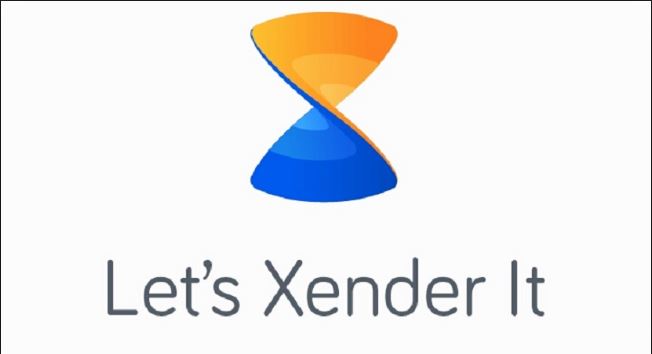
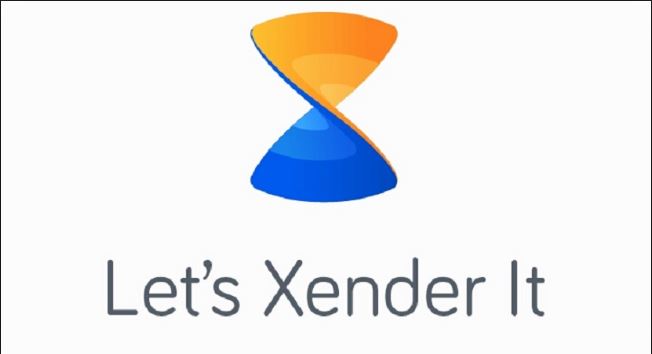
In this article, we will be sharing with you how to connect any android smartphone with your pc via Xender app. Follow the instructions below to connect your android smartphone to a pc
- Download and install the latest version of on your Android smartphone if you don’t have it already
- Be sure that either Firefox, Chrome or Internet Explorer is installed on your pc.
- Be sure your pc is WiFi compatible
- Be sure your phone’s data connection is turned off, a data connection is not needed for this
- Launch your xender app, click on the top left hand side ie on the option
- Scroll down and select connect to pc as shown in the screenshot below
- Click on create Hotspot
- Now head straight to your pc turn your WiFi on and scan for available networks, once your xender Hotspot
is found join the connection - Open your pcs browser be it chrome, Firefox or Internet Explorer and follow the instructions as shown on your xender screen
- Accept the connection on your phone once prompted
- You can now send and receive that from your to and from your pc
To send files from your pc, select any folder or the specific file folder, for example, click on the image icon on the sidebar then click on upload to select the image(s) you wish to send to your phone from your pc.
To send files from phone to your pc, on the phones file folder or destination select the click on batch icon download located beside the Upload button, now double-click on any file you wish to send to download them to your pc, note that all the files sent to your pc via this method will be stored on the download folder of your pc.
You have now connected your android smartphone to your pc wirelessly, the transfer speed is relatively fast compared to that of a USB cable aided connection.
Leave a Reply