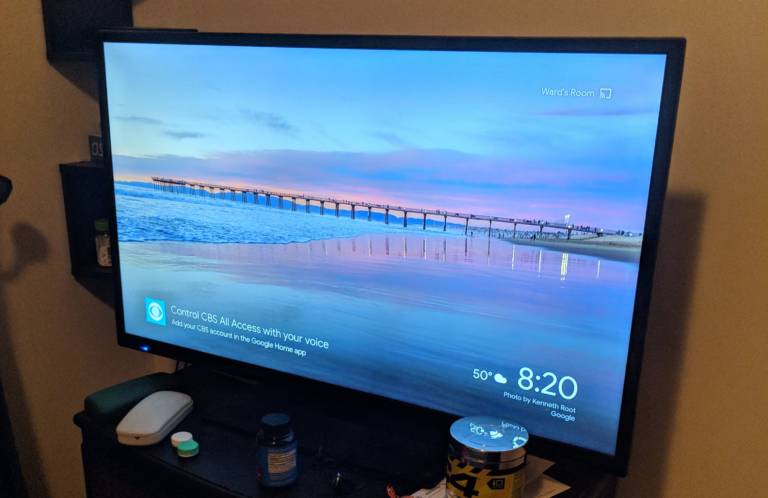
Your home is getting smarter but you still haven’t managed to connect Google Home to your TV? You don’t know how convenient it is to control the television via voice commands. You will be able to change channels, start streaming videos from netflix.
Some time ago I wrote a guide on how to connect Alexa to the TV, basically the same rules apply but with google home we have one more chance as we will see that is chromecast.
In fact, there are various ways to connect google home to the TV and in this guide I will show them all, starting from connecting to smart TVs up to the aid of the broadlink .
But just preambles and let’s get straight to the point by going to list all the different possibilities you have to connect Google Home to the TV.
Connect Google Home to the TV
Connect Google Home to a compatible TV
This is the simplest case that is to connect google to the television compatible with google home. If you have a google home compatible smart TV you don’t have to do much; you just have to make sure that your wifi network has been correctly configured on the television. Then you will have to associate the television to your google home account directly from the app on the television. This operation varies depending on the TV model; for LG TVs please refer to this guide .
Connect Google Home to a TV via chromecast
Don’t have a google home compatible smart TV? No problem, you can connect Google Home to the TV through a device also produced by google called chromecast which allows the passage of data between google devices via wifi.
To connect google to the television via chromecast you will have to perform two operations: connect chromecast to the TV and then add it to the devices associated with Google Home of your google account.
To connect chromecast to the TV insert its plug into the HDMI port of the television and connect the USB power cable on one side to the specific port of the chromecast and the other part to a USB port on the television. If the TV is not equipped with a USB port or in any case this does not have the necessary amperage, you can connect the USB cable to a wall socket using any adapter. Turn on the TV and put the HDMI channel; make sure the chromecast software is loaded and a code is displayed on the screen.
Without turning off the TV from your mobile phone (which must be connected to the home wifi network) start the Google Home app (available in the official Android and ios store).
From the app, press the Add button and select the Configure device item ; press on the word Configure new devices in the New devices box.
On the next screen, select Home and press the button at the bottom with the word forward to start the search for new devices. Select the Chromecast item and press the Next button and check that the code shown on your mobile phone is the same code that is displayed on the TV; in this case press Ok. Now select the room where the chromecast is located (for example Dining room , Living room etc.) and press the Next button : In the next screen choose your Wi-Fi network and wait until the connection is terminated. Press the forward button to finish installing the chromecast and you will be able to connect google to the television.
If something does not work correctly you can consult the google support pages for the chromecast.
Now that you have managed to connect Google Home to the TV, you can control it with voice commands. You can say for example “Ok google, Turn on (name assigned to chromecast)” or “Ok google, Turn off (name assigned to chromecast)”
Connect Google Home to a TV with broadlink
Your TV is not smart and you don’t want to use chromecast to connect Google Home to the TV? There is another possibility to connect google to television, or use an infrared hub.
There are several brands that produce this type of product but the cheapest is definitely the broadlink . In practice, the broadlink is a device created to connect all devices equipped with an infrared remote control to the wifi and your voice assistant .
You can choose whether to buy the broadlink on wish for a few euros or buy it directly on Amazon; there are two different broadlinks, the broadlink rm mini which is perfect for connecting google to the television and the broadlink rm pro which has all the functions of the mini but which in addition also allows you to connect all devices equipped with a radio remote control to the wifi (for example an automatic gate).
Once you have purchased the broadlink, position it so as to have no obstacles between it and the TV and connect it with the microusb cable to an electrical outlet. If you want you can place it under the TV and connect it to a USB port on the TV (as long as the TV has USB ports).
The installation of the broadlink to connect google to television is quite complex but luckily I have written a complete guide here which explains step by step what you need to do to connect the broadlink to the TV. It is not a quick procedure so arm yourself with patience and strictly follow the guide.
Leave a Reply