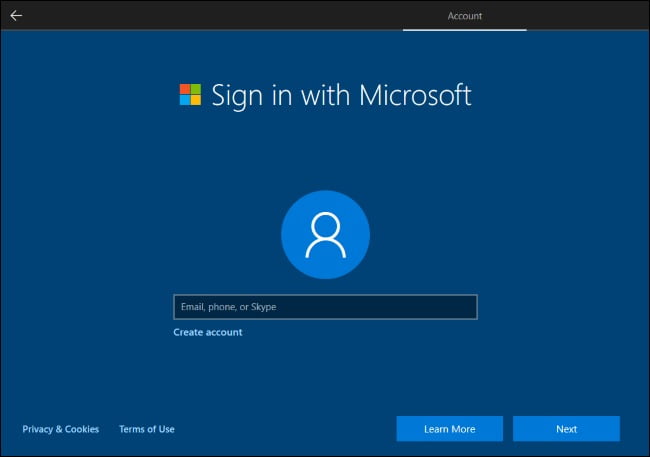

How to Connect Mobile Hotspot to Laptop Windows 10
You need to learn how to connect mobile hotspot to laptop windows 10 to be able to use your mobile data on your PC. If you have a windows 10 Pc the process is a lot easier and it is totally free of charge.
This method helps a lot especially when either your home Wifi, public or workplace Wifi is down. You can simple use your phone as a hotspot to connect and connect you Computer Wifi to it so that you can browse the internet.
Step 1. To do tis follow the steps below
From the home screen of your phone swipe down the notification bar
Click the gear like button or settings
Scroll to Connectivity/connection or Network
Click mobile hotspot and tethering
Toggle the “mobile hotspot” to switch it on
Now you have successfully switch on the mobile hotspot, its time to on the wifi on you pc. To do this follow the guide below
Step 2
Switch on your PC
Mobile your cursor to the down right Conner
Click on Wifi network
All available hotspot network would be listed
Click the one that is your phones mobile network
Connect to it
Now start enjoying internet full speed
By now you should have successfully connected your mobile phone’s hotspot to your Windows 10 Computer. This process is very simple and self explained, the Wifi Hotspot feature also makes things a lot easier.
Why will my laptop not connect to Internet?
Despite how good and simple the Wifi Hotspot feature is, disappointments can arise at some point. For some reasons, the Wifi Hotspot feature might not work, here are the top 3 reasons Why your laptop might not connect to Internet?
Flight mode on
Computer Wifi is off
Wrong SSID or acess point
Wrong Wifi hotspot security password
This are the most prominent causes and reason why your windows 10 PC will not connect to your mobile hot spot. You can fix these problems by switching of flight mode, switching on Wifi and crosschecking for the right access point name and password.
Why isn’t my laptop connecting to WiFi?
If your Laptop is not connecting to Wifi network this could be caused by a driver or software update issue. An incorrect password input can also cause this to happen along side trying to connect to a wrong access point name.
Windows 10 presents a good chance of fixing this problem via the trouble shooting diagnostics option. Run the diagnostics check and this will help you know exactly where the problem lies.
If you are facing this problem, there is a number fixes to it, so you will not have to go to a specialist. You can fix this errors by either cross checking your wrong entries or updating the outdated software’s.
Leave a Reply