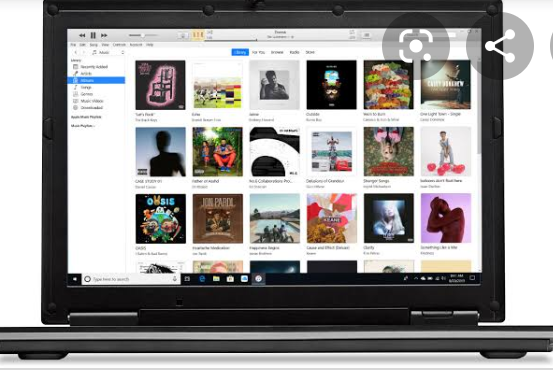
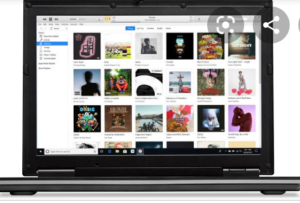
Don’t know how to create Apple ID on you Windows PC, Boldtechinfo provides you with information and guide to successfully create an Apple ID without stress
How to Create an Apple ID on your Windows PC
Open iTunes for Windows. Make sure that you have the latest version that will enable it work perfectly on your window pc.
From the menu bar at the top of your computer screen or at the top of the iTunes window, choose Account > Sign In. Then tap Create New Apple ID.
As usual follow the onscreen steps. The email address you provide will be your new Apple ID.
Select your birthday and enter your name. Tap Next.,
When prompted, follow the onscreen steps to verify your email address and set up two-factor authentication.
Check your email for a verification email from Apple and verify your email address.
How to Create an Apple ID on another device
To create an Apple ID on an Apple TV, Android device, smart TV, or streaming device, you can usually follow the steps provided onscreen and enter your full name, date of birth, an email address or phone number, and a payment method. If you set up the Apple TV app on your smart TV, you might be redirected to activate.apple.com to create your Apple ID. You can also use the steps below to create your Apple ID on the web.
How to Create an Apple ID on the web
Go to the Apple ID account page and click Create your Apple ID.
Follow the onscreen steps just like the guide given above. The email address you provide will be your new Apple ID.
Enter a phone number that you can always access.
Check the boxes to subscribe to Apple Updates if you’d like. This keeps you up to date on the latest news, software, products, and services from Apple store.
Click Continue.
Follow the onscreen steps to verify your email address and phone number.
After you verify your email address, you can use your new Apple ID to sign in to the iTunes Store and other Apple services such as iCloud.
Leave a Reply