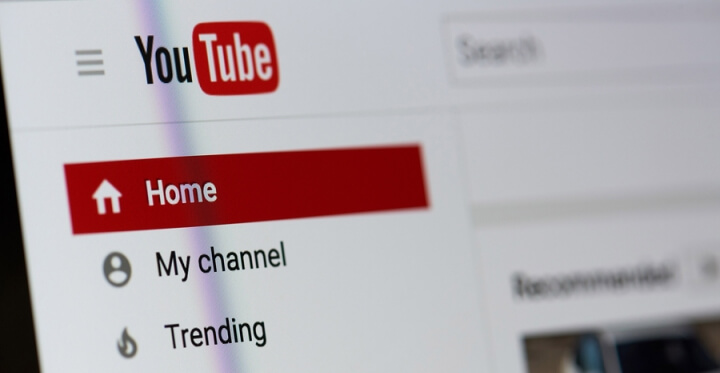
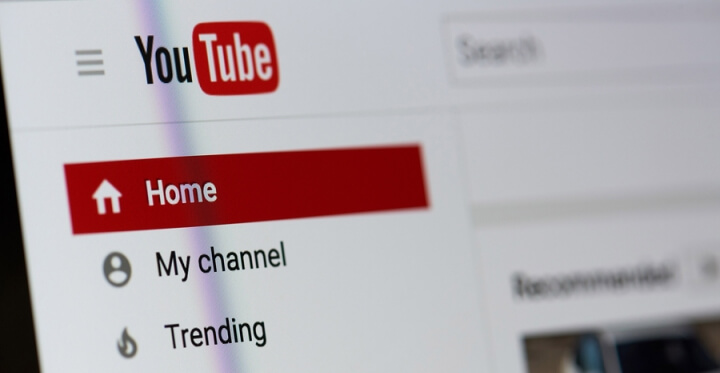
You can choose to temporarily hide content on your channel or permanently delete your channel.
You can hide content from your YouTube channel and choose to re-enable it later. When you hide content, your channel name, videos, likes, subscriptions, and subscribers will be made private.
All your comments and replies will be permanently deleted. Your account data on other Google properties will not be removed.
How to hide your channel or your channel’s content
- On a computer, make sure you’re signed in to YouTube with the channel you want to hide.
- Go to advanced account settings. You can get to advanced settings at any time by following these steps:
- In the top right, click your account > Settings or .
- In the bottom left hand corner, select Advanced Settings.
- At the bottom, select Delete channel. Note: this will take you to a page where you can delete or hide your channel. You may be prompted to enter your sign-in details.
- Select I want to hide my channel or I want to hide my content.
- Select the boxes to confirm what will be hidden on your channel.
- Select Hide my channel.
If you want to make your content viewable to others, or if you want to upload, comment, or use playlists, you can re-enable the channel.
How to delete your channel permanently
Closing your YouTube channel will permanently delete your content, including videos, comments, messages, playlists, and history. Note that you can’t delete a channel on mobile devices right now.
Follow these steps to delete your YouTube channel:
- On a computer, make sure you’re signed in to YouTube with the channel you want to delete.
- Go to your advanced account settings. You can get to advanced account settings at any time by following these steps:
- In the top right, click your account > YouTube settings .
- Under “Account settings,” select Overview.
- Under the channel’s name, select Advanced.
- At the bottom, select Delete channel (you may see Delete content instead). If prompted, enter your sign-in details.
- Select I want to permanently delete my content.
- Select the boxes to confirm you want to delete your channel.
- Select Delete my channel (you may see Delete my content instead).
The update may take some time, so you might continue to see thumbnails of your videos on the site for a short time.
Note: These steps will only delete your YouTube channel, not your Google Account you use to sign in with. Learn how to delete your entire Google Account.
After you delete a channel, the channel URL and channel name will no longer be visible or searchable in YouTube Analytics. Data associated with the channel, such as Watch time, will still be part of aggregate reports, but will not be attributed to the deleted channel.
Leave a Reply