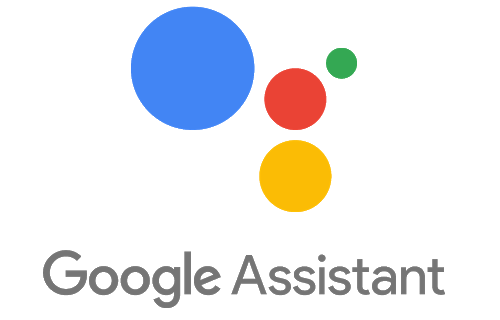
If you want a bit of calm and privacy in your life, you can disable the Google Assistant whenever you want on all your devices. Virtual assistants and smart homes have completely changed the daily life of technology lovers. These technological tools are tremendously useful, but at times they can become so overwhelming that many prefer to do without them.
That is why below we are going to tell you how you can disable the Google Assistant on all your devices. But yes, before starting, it is worth consulting what Google Assistant is and what it can do for you.
How to disable Google Assistant on Android
Google Assistant is an indispensable tool on almost any Android device, and you can even use it with headphones. But if you decide to disable it, there are two ways to do it. The first will disable your assistant completely from your Google account, the second will remove Google Assistant as your default digital assistance application. To completely disable the Google Assistant you must do the following:
- Open the Google application on your smartphone.
- Click on the More option at the bottom right of the screen.
- Then go to Settings.
- Scroll down to see the General Settings option and select it.
- Once there, select Turn off the Google Assistant.
If you want to disable the Google Assistant as your default assistance application, then you will have to follow these steps:
- Open your phone’s Settings menu .
- Go to the Applications section .
- Click on the option to choose Default applications.
- Select the Digital Assistant app .
- There, check the None option .
- You should bear in mind that this process may vary slightly depending on the make and model of your device.
How to disable the Google Assistant on your Chromebook
Removing the Google Assistant from your Chromebook completely is not possible, however, if you have the ability to disable it by simply completing the following steps:
- Click on the clock in the lower right part of your screen to open the options menu.
- From there, select the Settings icon to view the possible settings.
- Once there, go to the menu on the left and click on Search Assistant.
- Here you can see if your Google Assistant is enabled or not.
- If it is, you just have to flip the switch and your Google Assistant will be disabled.
How to disable the Google Assistant on a Google smart device
All Google Home and Nest smart devices have a built-in mute button or switch. While you may not be able to completely remove the Google Assistant from one of these devices, the mute button will allow you to disable its ability to hear you.
If you don’t want to disable the Google Assistant completely, but want it to stop hearing commands at certain times of the day, you can use Google’s idle time feature . During periods of inactivity, your device will no longer hear or execute commands, but will remain active and in control of your connected smart home devices. For this, you will only have to do the following:
- Open the Google Home app on your device.
- Select Home and then the smart home you want.
- Enter the Settings menu and then locate the Digital Wellbeing option , and click on it.
- If you don’t want to configure filters, select Skip.
- Then, you will see the option that allows you to select the devices for which you want to set a downtime schedule.
- Next, set the days you want them to be inactive
- Click Next to choose the number of hours and the time in which the period of inactivity will begin and end .
Leave a Reply