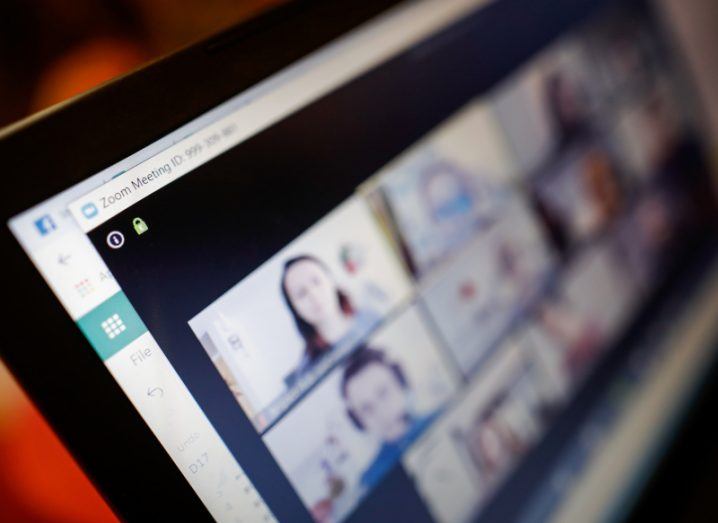
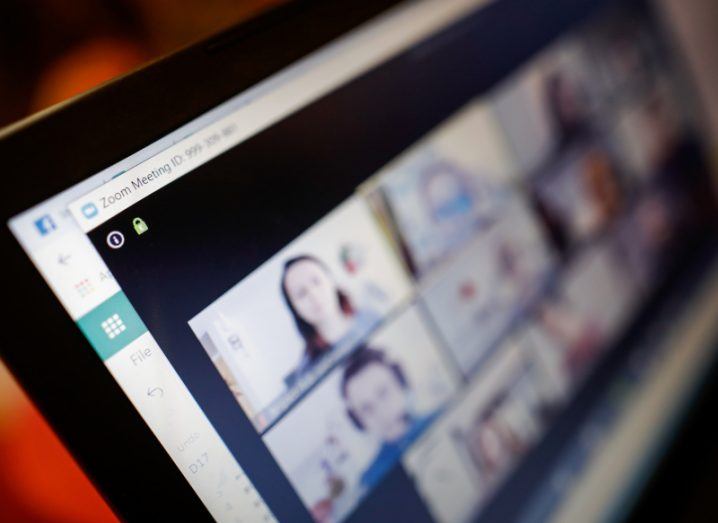
Zoom is a popular and useful tool for remote meetings and video conferencing. Here, we will show you how to show an image instead of a video in Zoom. While it’s easy to disable video in Zoom, it’s usually replaced by your name. Now an image is always better than text, even if it’s just your name. So why not keep it? Let’s dive into how to show a picture instead of your name and video in Zoom meetings.
Show image instead of video or name in Zoom meetings
You need to set a profile picture in Zoom. As a new user, you haven’t done so on Zoom yet. So, the time is now. After setting a photo, it will automatically appear on the screen to replace the name if the video is off.
Here are the steps in detail for both mobile and PC apps.
Keep image instead of video or name in Zoom on PC
There are two ways to edit or add an image in Zoom on PC.
Method 1: add a picture before joining a meeting
For this, launch the Zoom app and click on the initials of your name in the upper right corner. Select Edit my picture from the menu.
You will be directed to the web version of Zoom. Click Change Image Icon.
Then, click Upload and add an image of your choice. Adjust the image to show the area you want to show. Finally, click Save.
Note: The image must be less than 2MB.
After saving it, open the Zoom desktop app. You will see your image in the upper right corner.
Then, disable your video by clicking Turn off my video when you are about to join a meeting or click Stop video when you are in a meeting. You can also right-click on the video and select Stop Video.
Tip: Use the shortcuts Alt + V (Windows) and Command (⌘) + Shift + V (Mac) to enable or disable video.
Your image will replace the video.
Note: To edit or remove the image, repeat the steps.
Method 2: add a picture in a Zoom meeting
If you are already in a Zoom meeting, right-click the video preview screen. Choose Add or Edit Profile Picture from the menu. Stop the video and you will see your photo.
Show image instead of video in Zoom mobile apps
To do this, launch the Zoom app on your Android or iPhone. Tap the Settings tab at the bottom. Tap your name.
Tip: If you’ve already set an image, tap the image to view it in full size.
Then, tap the profile photo and add an image from your gallery or capture a new one.
Now, disable your video before joining a meeting. Or you can tap the Stop Video option at the bottom of a meeting.
How to delete your profile picture
If you can’t completely remove your profile picture from Zoom mobile apps, you should try its web version. For this,
- go to web.zoom.us.
- Log in with your Zoom account.
- Click My Account at the top.
- Then, click Delete under your image.
Leave a Reply