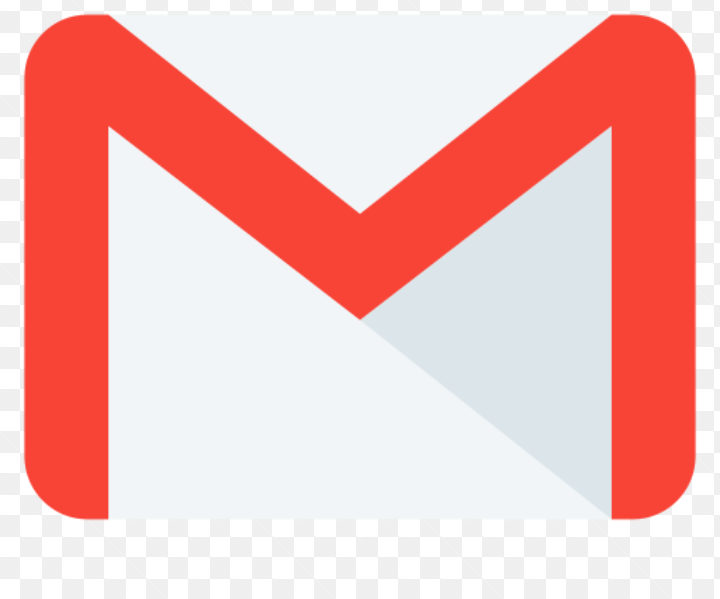
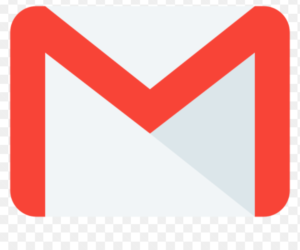
Do you find it hard to download document or attachments sent to you on your gmail/email account? Usually people use their mail account to save important document for future purpose and emergencies. If getting a download PDF or document is a problem for you, at Boldtechinfo we got you cover with simple tips below.
How to Open & download attachments in Gmail
When you get an email with attachments, you can download a copy of the attachment to your device (Android or iOs).
To download an attachment/Document
On your Android phone or tablet, open the Gmail app, afterwards click on the message where the attachment is been sent to you and open the email message.
Click on Download, it will show you a sign downloading it and immediately appear on top of the screen.
To download a photo from inside an email
If a photo is sent as an email message instead of added as an attachment, on your Android phone or tablet, open the Gmail app .
Open the email message.
Touch and hold the photo.
Tap View image.
Tap the photo.
In the top right, tap More More.
Tap Save.
Save to Google Drive
Note: When you try to download an attachment, you might receive error messages, like: “Attachment allows unverified scripts”: We can’t confirm the attachment is safe to open. If you open the attachments, there is a change malicious software could run on your computer or device.
“Encrypted attachment”: Some attachments, like documents requiring a password to open, are encrypted and can’t be scanned for viruses.
“The authenticity of this message cannot be verified”: The message has emails attached as .eml files. We’ve checked the message attachments for spam and viruses, but we can’t confirm that the sender shown in the .eml files actually sent those emails.
Fix error messages
If you receive an error message, and the email looks suspicious, don’t open the attached emails. You can report it as spam or phishing.
But if the email is from someone you know and trust, you can ignore the warning.
Leave a Reply