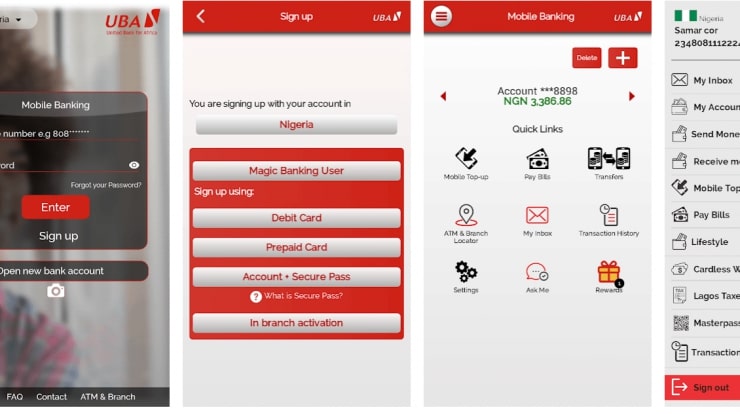
UBA Secure Pass is just the right customized version of the mobile token for United Bank for Africa Plc, which is among the best banking app in Nigeria.
The UBA secure pass comes in 2.0.1 new version with an updated interface and brings in more user-friendly self-service. It is however lightweight and currently available on the two major operating systems, Android and iOS.
The UBA mobile banking app works perfectly with the UBA secure pass app. As it is used in authorizing transactions within the app and used for any UBA service which requires the authorization of transactions.
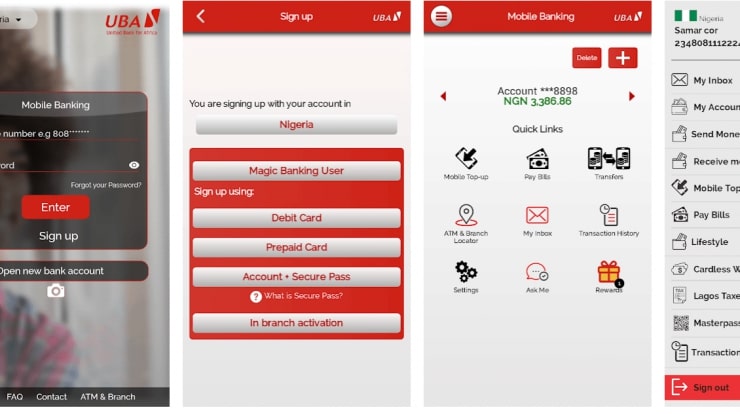
What is UBA Secure Pass app
Officially, it is UBA’s customized version of the mobile token, for use in authorizing transactions and identity management on all of UBA’s digital channels. It is UBA’s token generator app, also known as a soft token generator.
These digital channels include the following, UBA Internet Banking solution, Mobile Banking solution, EmailMoni, and others which require the authorization of transactions.
But in essence, you can’t complete any bank transactions via mobile banking without generating the token, which requires the secure pass app. This is a bit different from other banks in issuing tokens.
This is UBA’s soft-token, which is different from other bank’s hardware token like Guarantee Trust Bank. The secure pass is a software application that is available on Android and iOS.
How to download and install the app
In order to start the setup and activation of the UBA secure pass app, you must first download and install the app from your phone’s Appstore.
You turn on your data bundle and go to your app store, search “UBA secure pass” and results will be presented to you, which is the app itself.
However, the name is slightly different from Blackberry, as it is called “U-Token”. Nevertheless, you can download the app for Android via Google Play Store and iOS via the iTunes Store.
The rating of the mobile phone app is quite tiny, which gives it a 2.7-star rating on Google play store and an identical rating to the iOS App Store.
Requirements for activation
Download and install the app is the first step, but before your app should start generating OTPs, you need to activate and login, and that requires your User ID from your internet or mobile banking profile with UBA.
However, if you do have this requirement, then you can skip but when if you don’t, then you have to visit the UBA internet banking registration portal. You need A/C number, and card details to complete internet banking registration.
- if your UBA account isn’t eligible for a one-time password (OTP) login, which is a compulsory element, then you must contact UBA to resolve this.
This is the only way to use the secure pass application to generate a token, which must be in line with UBA internet or mobile banking account.
How to setup and activate UBA Secure Pass
Once you are done with the aforementioned requirements, then you have to follow the below instructions to start generation OTPs (One-Time Passwords) from your UBA secure pass app.
We assumed that you have obtained your UBA User ID from your internet or mobile banking profile, and your account is now eligible for the OTP login. Go to the secure pass app and follow the below guidelines:
How to login
- Insert your User ID or UBA Mobile Banking ID
- Now choose your country
- Insert the OTP that will be sent to you and click Ok
How to request Secure Pass service
- Now that you’ve successfully logged into the app, skip other options, and select I‘d like to request a Secure Pass.
- You will need to provide answer your security question to complete your request and click Ok, only when you logged in with your internet banking user ID and NO question security question to answer when you logged in with your mobile banking user ID.
- To proceed, you will then have to provide a simple name that is easy to remember for your new token identity, enter the name and click Ok.
- A question might pop-up asking if “Have you downloaded and installed the UBA Secure Pass application onto your mobile device?”, Click Yes
- On the next page, when asked to activate your UBA Secure Pass Identity, simply tap on Activate UBA Secure Pass
- A successful activation message will be displayed on your screen, this is only when the activation was successful. You can then click Next to proceed or Cancel for more options.
How to create UBA secure pass token pin
With the UBA’s soft token pin, you can easily transfer a maximum amount of N5,000,000 in a day. With that pin, you can also transfer funds, bill payment on your internet or mobile banking account. Now, we will learn how to create and generate that token code.
The essence of creating this token pin is vital, as it is the only pin that will be required to generate a secure token code each time you need to authorize a transaction.
- On the next page, you’ll be asked to create a 4 digit pin. You’ll have to create a 4-digit pin of your choice, confirm it then click submit. This will generate your first token code.
Congratulations, you have successfully created a token pin using the soft token, but it can also be done using a hardware token. This pin will also be required of you almost every time you need to provide this 4-digit pin to generate token codes.
Always note that this 4-digit pin will be the main access between you and your bank’s token pin and account transaction. Carefully choose simple digits that’ll be easily remembered.
Leave a Reply