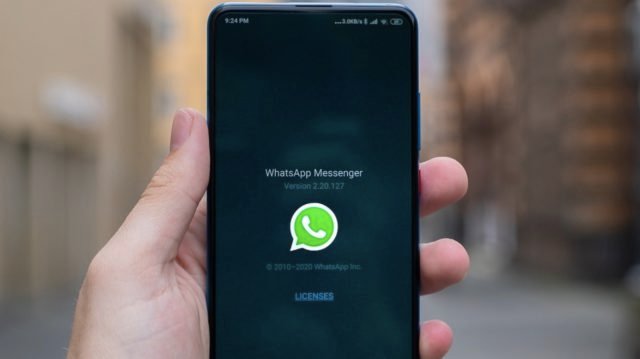

How to download stickers on WhatsApp using Android and iPhone
WhatsApp is one of the most popular mobile messaging applications. Here is a step-by-step guide you can follow to download and use stickers on WhatsApp using Android and iPhone.
How to download stickers on WhatsApp using Android and iPhone
Steps you can follow to download stickers on WhatsApp using Android and iPhone
WhatsApp is one of the most popular mobile messaging applications with billions of users worldwide. The app allows its user’s to text, chat, share voice messages, video, stickers, GIFs and emoji with individuals or groups.
However, the app keeps on bringing new and useful features for its users. WhatsApp has recently has rolled out the animated stickers to its users across the globe. Now, if you are wondering how to download and use stickers on WhatsApp then you can use this article as a reference.
Here is a step-by-step guide you can follow to download and use stickers on WhatsApp using Android and iPhone.
How to download WhatsApp stickers using Android
If you are an Android user then you can follow below-given steps to download and use stickers on WhatsApp.
Step 1: First, open WhatsApp on your Android device.
Step 2: Next, tap an individual or group chat.
Step 3: To add a sticker, you need to tap Emoji> Stickers> Add plus (+) icon on the right corner. This will open the Sticker pack section.
Step 4: Tap Download next to the sticker pack you want to download.
Step 5: Once the download is complete a green checkmark will appear tap Back.
Now, go back in the sticker section and you will be able to see the new pack alongside the recently used stickers. Tap on any of sticker and it will be sent automatically to the person in the chat window.
How to download WhatsApp stickers using iPhone
iPhone users can follow the below-given steps to download and use stickers on WhatsApp.
Step 1: First, open WhatsApp on your iPhone.
Step 2: Next, open an individual or group chat.
Step 3: To add sticker packs, you need to tap Stickers icon> Add.
Step 4: Tap Download icon next to the sticker pack you want to download.
Note: Once downloaded, the downward arrow coverts to a tick.
Now, just like Android, you need to go back in the sticker section and you will be able to see the new pack alongside the recently used stickers. Find the sticker and tap the sticker you want to send; it’ll it will be sent to the person in the chat window.
If you want to view your recently used stickers tap Recents (clock icon).
Android users can add stickers as Favorites, for that you just need lightly tap the sticker in your individual or group chat. From the given options tap Add to Favorites. Alternatively, tap Emoji>Stickers.Tap and hold the sticker, from the given options tap Add to Favorites.
iPhone users need to tap the sticker in your individual or group chat > Add to Favorites. Alternatively, tap Stickers and hold the sticker, then tap Add to Favorites.
Apart from this, a user can also create their customised stickers by downloading a third-party app for both Android and iPhone.
Leave a Reply