
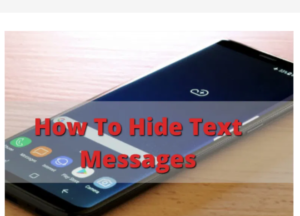
How to Find Hidden Text Messages on Androids
How to find hidden text messages on android is not a hard task to complete. All you have to do, is follow the same process you have used to hide it.
For example if a message was hidden using the archive function, then to find the text message is to go to the archive file. And if the text message was pass worded with a third party app then all you have to do is open the app and put the password.
You see finding a hidden message is not really a hard task perform.
Encrypt Messages To Hide Text Message on Android
Encryption means pass wording, so encrypting your messages means pass wording your message. This method is the best and stress free of coarse, it does not need new technical skills either on how to hide text messages on android.
I don’t know to say this better but this feature is not available by default on all androids either. If you are using a Gionee p5W or Mini or Samsum galaxy X and Iphone 6 then this features are available for you.
The encryption feature enables you to Hide your text message on android with your phone luck. So it means your phones luck is same as your Hidden text messages luck, For example your phone luck is 12345 then your message luck too will be 12345.
If you want to hide text message with the encryption option, follow the steps below to get started shortly
Open your phones message box
Click on the message you want to encrypt
Long press on the message
After 2-3 second an option will open at the top
Click on the encrypt message option and that is all
You can repeat that same process on all other senders you want hide there text massages. The process is free and simple but someone knows your phone’s luck then he or she will be able to open your message.
Checkout the next option if your phone does not support this feature.
Disable pop-up and Messages Preview on Lock Screen
If you phones message pop-up message left enabled anyone can read your message without permission. Your private message, will be displayed right on the screen without protection.
This function is a kind of security option by default it enabled but you can disable it. So what am going to teach you here is how to hide it because we don’t people to see us stack.
Leave a Reply