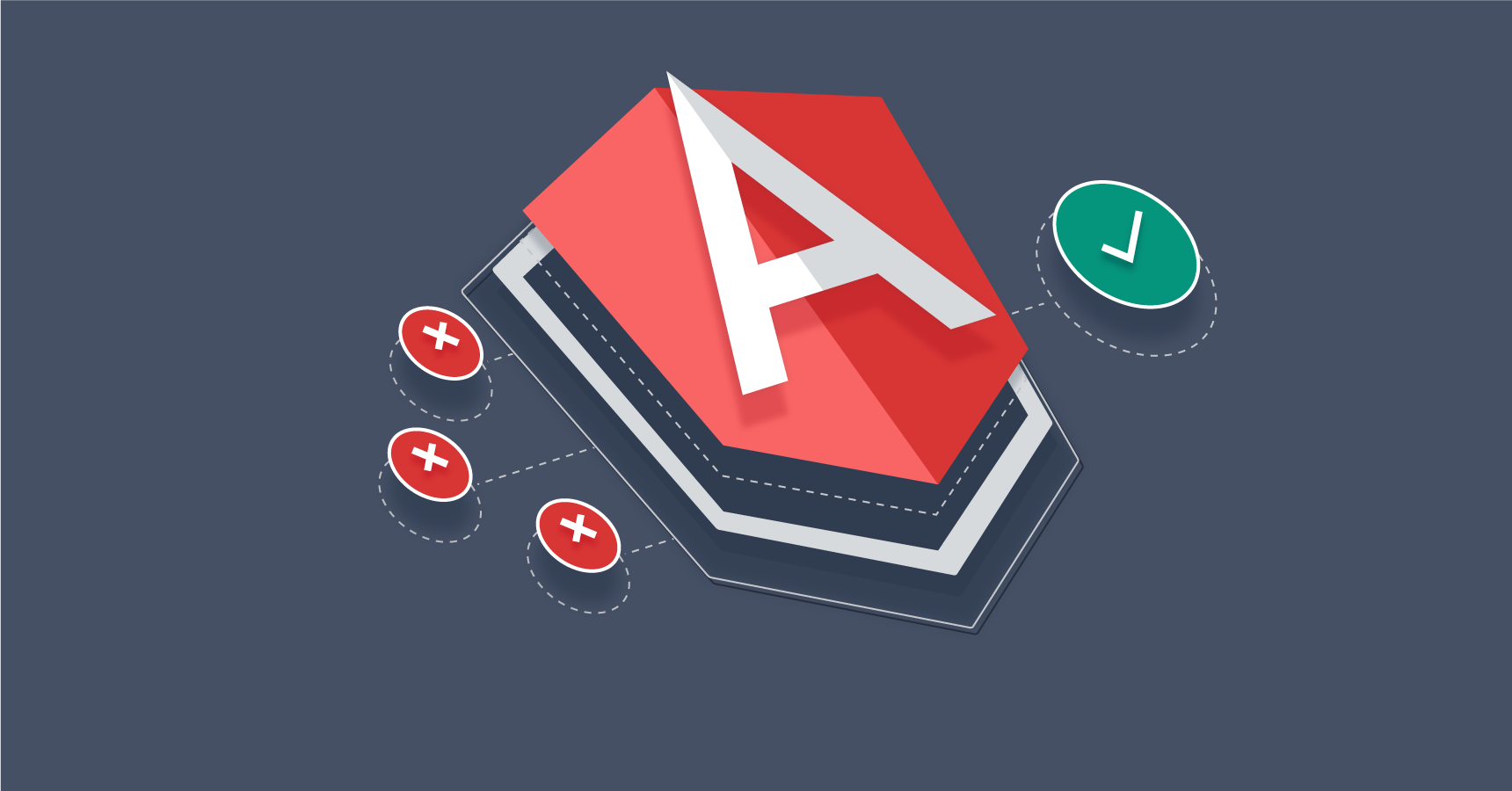
Angular is a TypeScript-based free and open-source web application framework led by the Angular Team at Google and by a community of individuals and corporations. Angular is a complete rewrite from the same team that built AngularJS
Here, we will be covering the installation procedure of angular on Windows 10, with a step-by-step detailed guide on installing the same. Before we start, it is imperative for you to know that Angular is an open source web application platform which is TypeScript based and is led by the Google’s Angular team and a community of corporations and individuals.
There are certain prerequisites that you need to satisfy before we start with the installation procedure. They are:
- Windows 10 operating system
- User account with installation privileges
- Unrestricted access to web sites
- 10 GB free space and 4GB RAM
- NodeJS and npm
Download nodejs
- Visit nodejs download here
- Click on ‘windows Installer’ and download latest version of node installer.
Installing nodejs
Click on the downloaded node-vxx.xx.xx.msi (for instance: node-v10.15.0.msi) in aforesaid step to begin with installation. Click next and then you will be asked to accept license, do accept in by clicking on checkbox. Again Click Next until you are asked, “Ready to install NodejS”, and install it.
see: How To Install Windows On Your Android Smartphone
Installing Angular
To set up productive angular development, you need to configure few tools like webpack, typescript, and other angular dependencies which honestly are quire complex to configure for a beginner in angular world. So, to solve this issue, there are other tools available and one of it is angular cli, an easiest tool with in-built production grade configurations.
Angular cli offers a wide range of commands that are essential in angular development and testingit.
Now that you are aware of it, let’s install angular cli using npm. On terminal you first run the install command: npm install -g @angular/cli. Now, you’ve successfully installed angular cli, so let’s proceed with running your first Hello World App.
Running the first Hello World application
Create angular app using ng new command which will create a new folder named hello-angular. You can create your files and set up necessary libraries in it and make your angular project all set to be executed without needing any additional configuration.
Once angular project is created, change to project directory and run app using ng serve command. The ng serve -o command is useful in starting webpack development server that will performs entire build process and will open a browser window and loads application url that runs by default.
One productive feature of angular cli is webpack hot reloading that deploys change on live and saves a lot of time of developer in redeploying and reloading the work.
You can open the angular project and make few changes and experience yourself of this feature.
Open the project in any JS editor and on to the left in explorer section there is file explorer that contains several files and folders, created by ng new command
To make a code change to the App Component, open app.component.html, make the changes, save the file and switch back to browser to see the deployed changes.
Congratulations on your successful setting up of an angular project.
READ NEXT
Leave a Reply