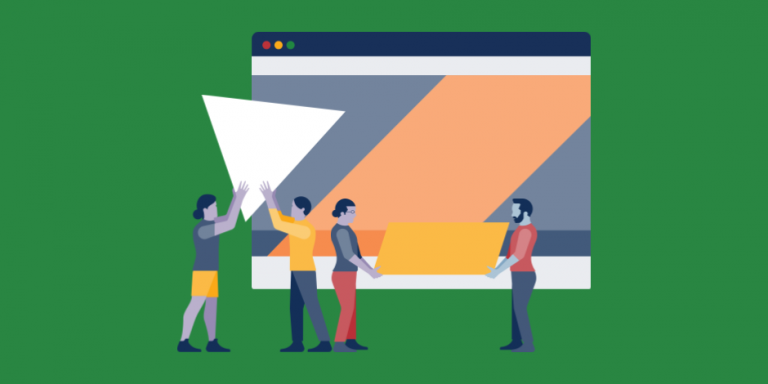
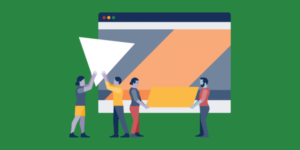
How to make a screen-recording GIF
Have you been wondering how people usually create personal GIF without any. Well as the digital world keeps growing more invention come into place.
Apps like GIPHY Capture and other apps in this field permits you to make GIFs of your on-screen activity. And ways and steps needed to active this is usually not hard as Boldtechinfo will be guiding you with practical step on how you can create your personal GIF without external supervision.
Steps
1. Launch the screen-recording GIF software
When you launch the software, you see an option that will appear as recording overlay.
2. Immediately after that you are expected to pull mask over the area you want to record
With GIPHY Capture, you can record anything within the recording overlay.
3. Record your on-screen activity
Press the red button in the center to record, then press it again to stop recording. You will see a thumbnail preview of your GIF pop up in the bar below the recording overlay.
4. Customize your GIF settings
Minimize the recording area after which you look at the GIF options menu. Within the menu section you create your GIF, including the loop type (normal, reverse, or ping-pong) pixel size, and frame rate. Drag the tabs in from the left or right to trim your GIF. You can also add captions from this menu. Just click captions next to options.
Immediately after that you can tap on the blue Calculate size text to get an idea of how big your GIF file will be. Under 3 MB is ideal for fast loading.
5. Save your GIF
Any where you choose to. After which you can upload or send it to any one you wish too
Hope this was helpful please don’t forget to share.
Leave a Reply