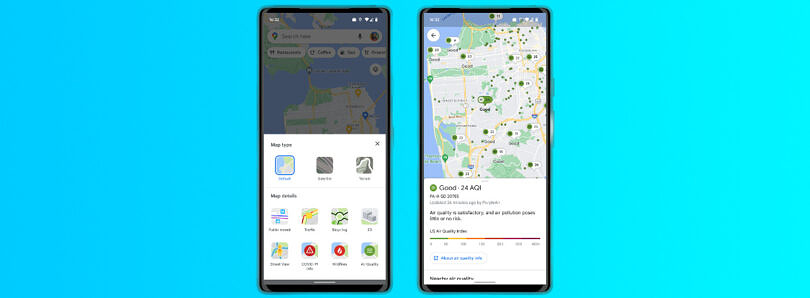
Google Maps also enabled a few years ago a function to receive directions on foot journeys , something extremely useful for blind or visually impaired people . In this article we will detail how to activate the voice assistant to guide us on our journeys, either on foot or on foot.
HOW TO SET UP GOOGLE MAPS TO TALK
Once the application is installed, it is convenient to review how to configure Google Maps to speak , although this option is usually activated by default. When opening the application , click on our Google account avatar and look for the option ‘Settings’ and then specify with ‘Navigation settings’. There we will find the ‘Sound and voice’ options, which are what we will hear when we are on the road or going to a specific point on foot.
We will have to make sure that the sound is active in ‘Silent state’ and that the volume is adequate to listen to it without problems. We also have the possibility of activating the voice through Bluetooth and so that it keeps ringing while we receive a call, in this way Google Maps will continue to work even though we are talking on the phone without interfering with our travel or movement.
HOW TO CHANGE THE VOICE OF GOOGLE MAPS TO SPANISH
If for some strange reason the configuration of the application has been modified, it is necessary to know how to change the voice of Google Maps to Spanish so as not to have problems when we have to start a new route .
In the same section of ‘Navigation settings’, just below the selection of the volume level that we want for the voice of our browser, we will find the option ‘Selected voice’, in which we can choose in which language we want to have Google Maps . In general, we see that the chosen option is the default in Spanish, but there may be variations.
By clicking on ‘Selected voice’, we can choose between Spanish from Spain or Spanish from Latin America , although the version that is installed by default when downloading the application already comes in Spanish and also with the extra that it indicates the name of the streets .
In the same way, we can also change languages, but being aware at all times that we will not receive information from the streets we are passing through or walking if we go on foot. In the case of blind people or people with reduced mobility, this can be a handicap, so it is best to keep the default option .
WHY CAN’T GOOGLE MAPS BE HEARD ON MY CAR’S BLUETOOTH?
Many drivers wonder why Google Maps cannot be heard on my car’s bluetooth . The first thing we have to check in that case is if we have this option activated in the application. To do this, we go into ‘Settings’, ‘Navigation settings’ and check if the ‘Play voice via Bluetooth’ tab is checked.
In the event that you have marked it but still do not hear the indications of Google Maps through the speakers of your car, it is necessary to check if we have activated the Bluetooth in our mobile device and in our car so that the application can be linked and we can start the journey more comfortably.
Leave a Reply