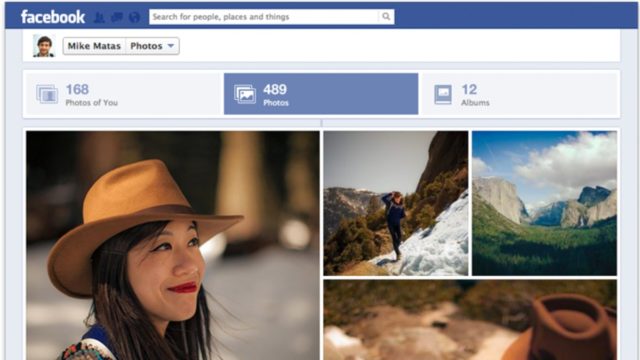
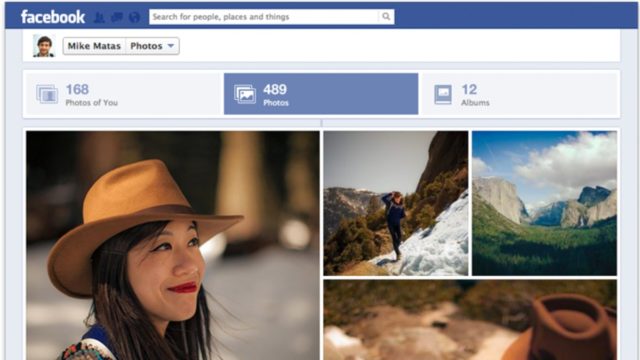
With Facebook new photo transfer tool, you can sync Facebook images and videos to your Google Photos to have all your media in one place.
The tool is based on the code developed by the open-source Data Transfer Project. It was founded back in 2018 by Facebook, Microsoft, Google, and Twitter, with Apple joining the party in 2019. The project’s goal is to help tech giants develop tools for transferring users’ data easily across apps and services.
How To Transfer Facebook Photos To Google Photos?
1: Through Photo Transfer tool
To transfer data between Facebook and Google Photos, follow the below steps —
- Go to Facebook Settings > Settings & privacy.
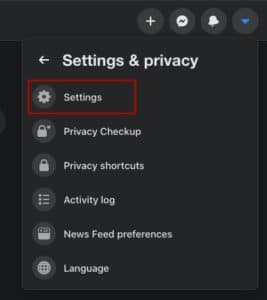
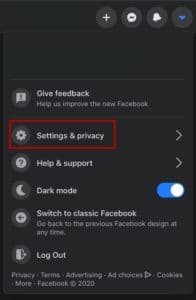
- Select Your Facebook Information Tab.
- Click on “Transfer a copy of your photos or videos.”
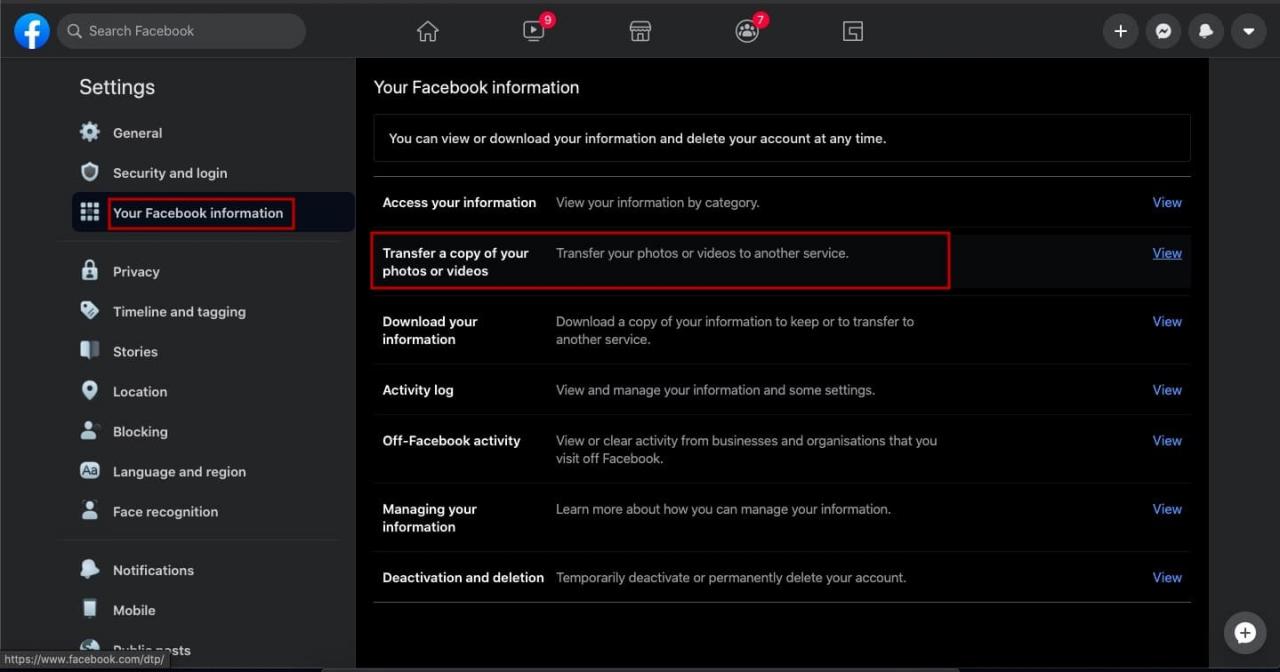
- Enter your Facebook password in the next window. Alternatively, click here to skip the above steps.
- Select Google Photos from the Choose Destination drop-down menu.
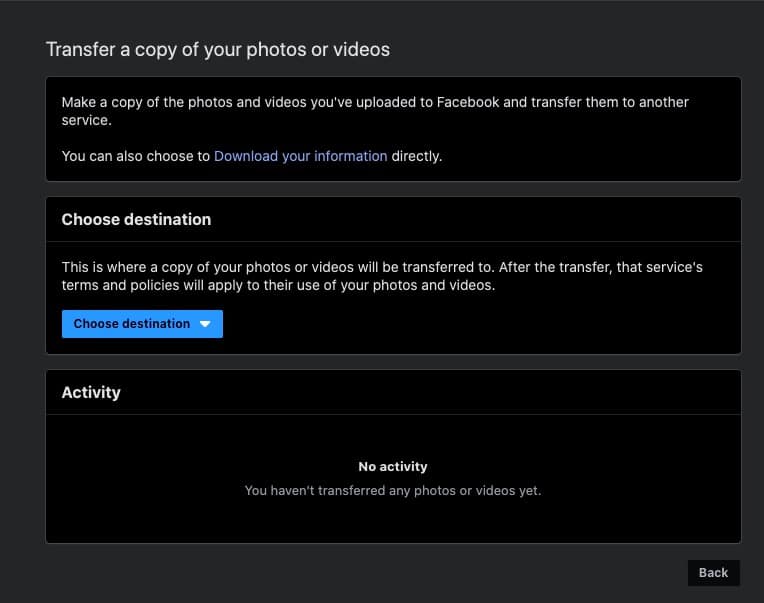
- Choose whether you want to transfer photos or videos.
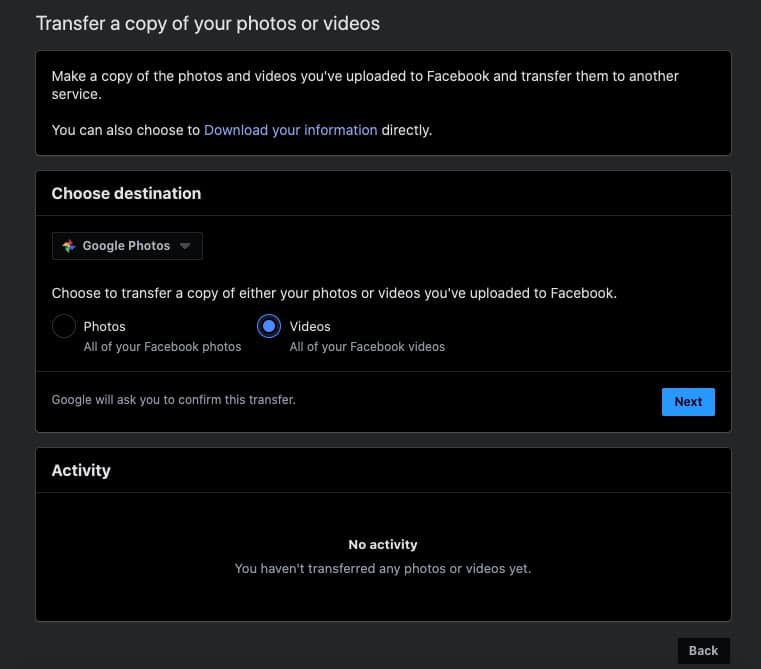
- Click on Next.
- Enter the password of your Google account.
- You will receive a notification on Facebook and via email once the transfer is complete.
“Transfer a copy of your photos or videos” option is also available on the Facebook app for Android and iOS.
2: Download Facebook Photos and Videos
Alternatively, you can first download Facebook photos and videos on your PC and later upload them on Google Photos. Follow the steps mentioned below:
- Go to Facebook Settings.
- Select the Facebook Information Tab.
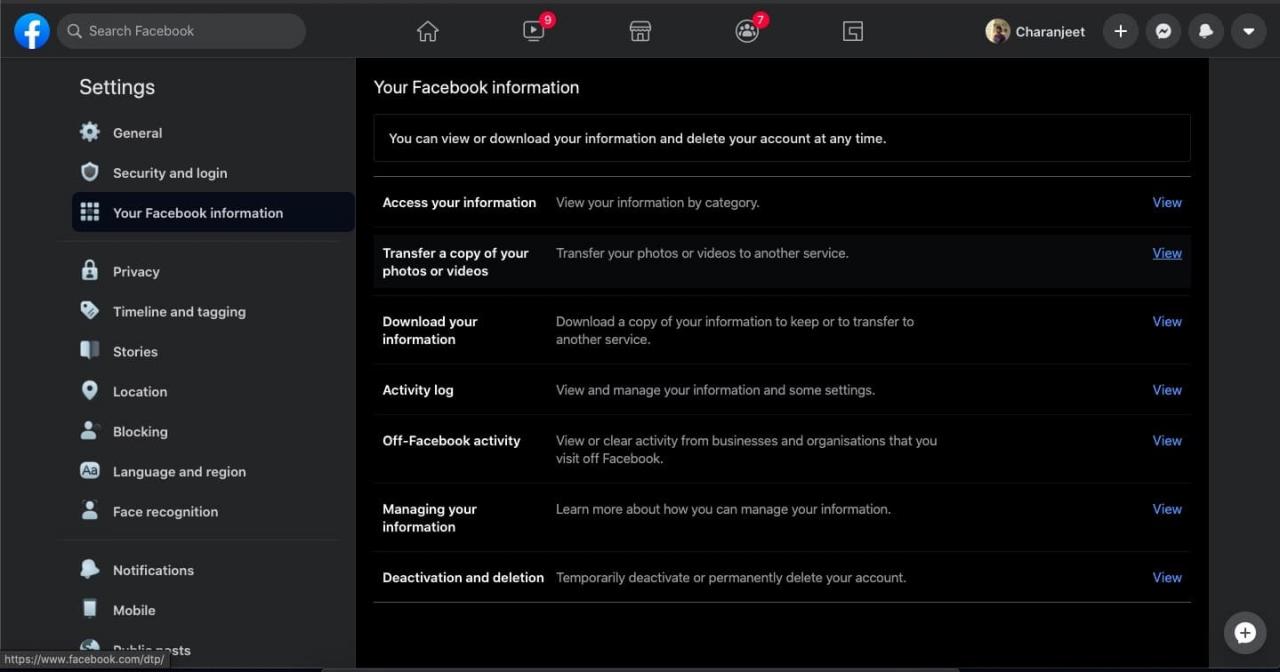
- Click on “Download your information.”
- Click on Deselect all and tick Photos and Videos. Here, you can even select the date range as well as the media quality.
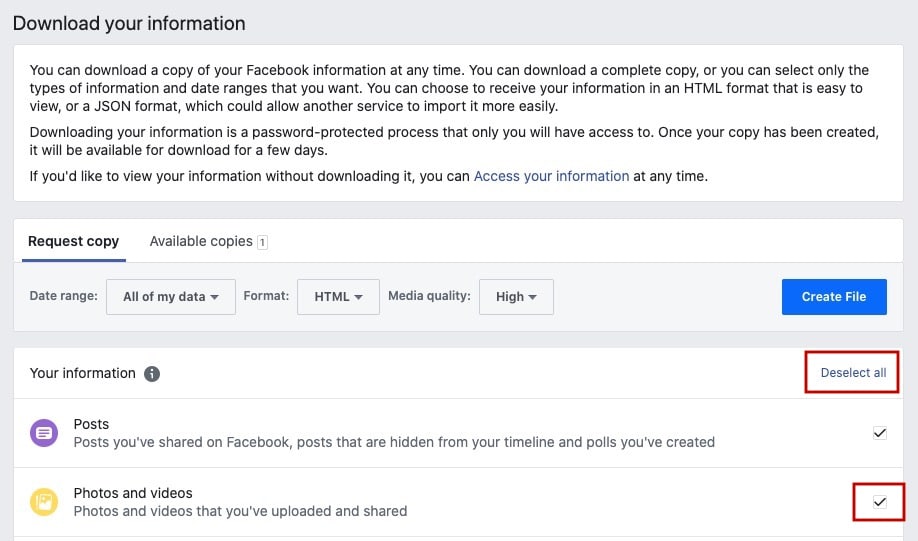
- Click on Create File.
- You will receive a notification on Facebook once the transfer is complete.
- Click on the notification. Now, click on the Download button in the “Available Copies” section.
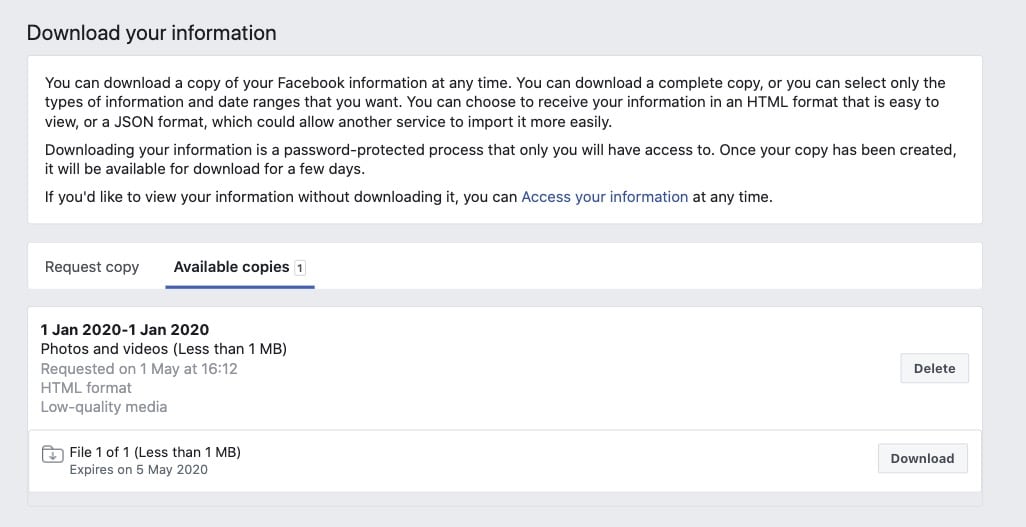
You will find similar steps on Facebook for Android and iOS apps. This method can also be used to download all the Facebook data if one wishes to do so.
Method 3: Save To Device
This option is suitable if you have just a handful of images. Simply save files on the device and upload them to Google Photos. However, the method is only applicable for downloading Facebook images.
Tap on an image on Facebook > tap on the triple dot menu. You will find a Download button on the PC and a “Save Photo” button on the Facebook app on Android and iOS. However, you cannot download videos on Facebook via this method.
Facebook has plans to add transfer tools for contacts, friends lists, and more. In the meantime, we would recommend saving Facebook content on the PC and then uploading it to other services.
CREDIT: FOSSYBYTE
Leave a Reply