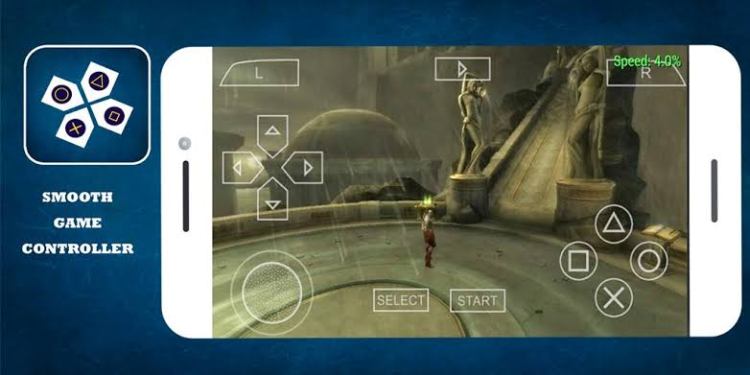
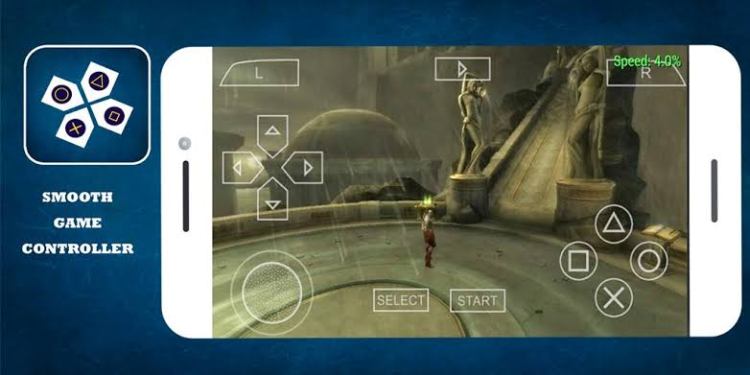
Below are the outlined of the best PPSSPP settings for use on your smartphone.
Best Graphics Settings:
To make the graphics of that PPSSPP game improved, you’ll need to change the Back end from OpenGL to Vulkan. The Framework Control needs to be adjusted too by you turning off ‘frame skipping’.
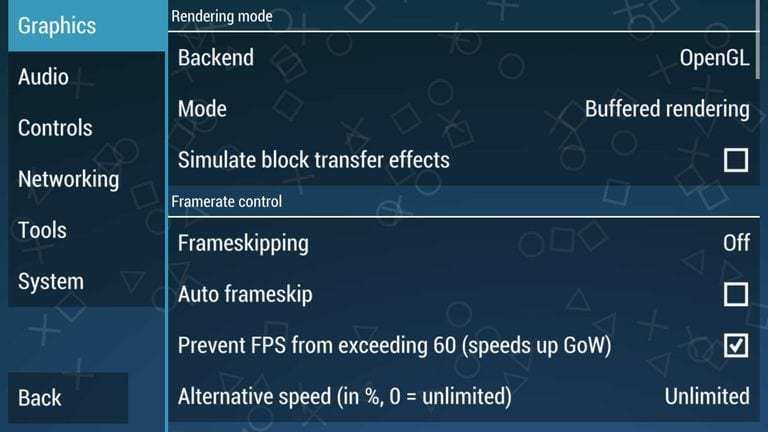
After that, unselect the ‘Auto-Frameskip’ and ‘Prevent FPS from skipping 60’. Next, let the Alternative Speed be set to ‘Unlimited’. Once that has all been done, get to the Performance Settings. This section has the 2x Rendering Resolution and 1X rendering resolution which you’ll have to each test out to determine which works best for your device. Other things to enable are Lazy texture caching, Hardware transform, Vertex Cache, Software skinning, Mipmapping.
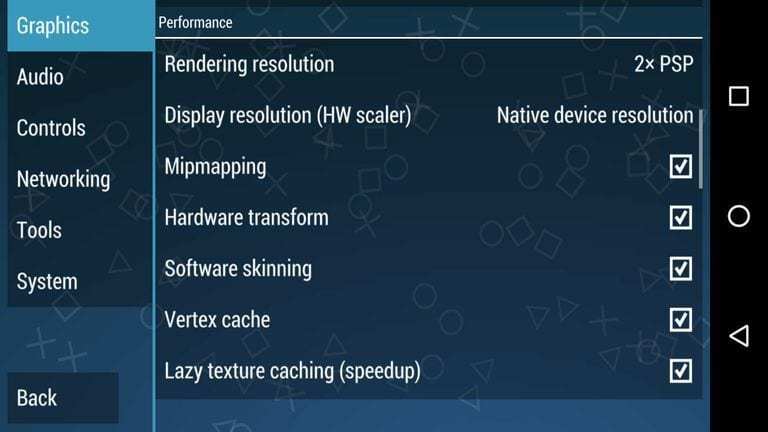
Best Audio Settings
Some games have this similar audio problem – the audio sometimes lag and could be a bit noisy. This is due to the fact that PPSSPP is not rendering the audio appropriately. Although it works great is some games, it doesn’t in some other games. It is recommended that you disable the audio for any game in which the audio is not good. Games having this problem would perform better when the sound is turned off.
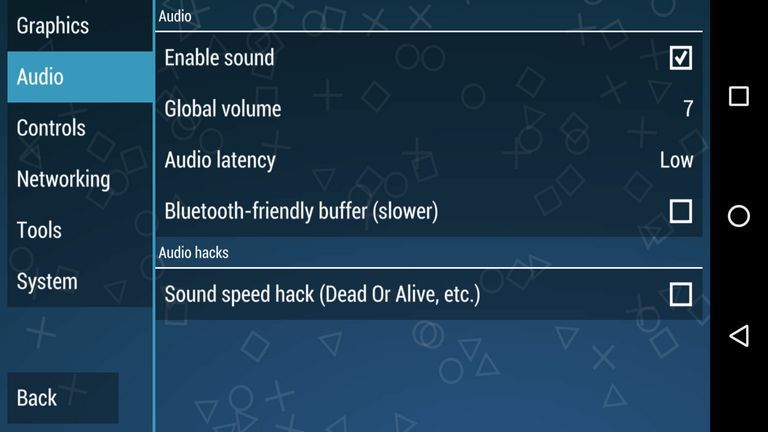
Best Controls Settings
Controls will be dependent on how you want or like it but still we’ll share some tips. Take God of War for example, you’ll need to access R1 and L1 button on the go for you to play with precision. So that you use only right hand (or left), the two buttons can be overlapped. Another advantage of this is that, you’ll find it easier to control these two with only one finger.
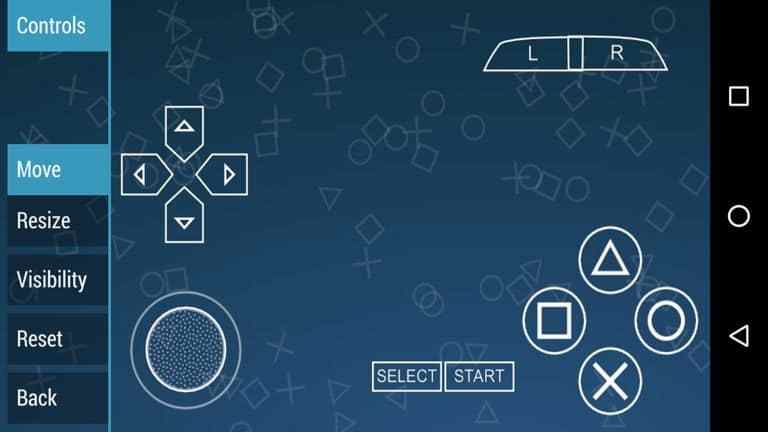
You can also remove the Unthrottle button from the touch button. You can do this from the Visibility tab and unchecking the Unthrottle button.
Best Tools Settings
Developers will find the changes in this section helpful because of developmental purposes. We’ll be changing just one thing here, and that’s Dynarec (JIT). To access it, go to Tools, under it, get to the Developer Tools button and tap it. After that, locate CPU Core and then Dynarec (JIT), which you should select. Doing all these ensure that you have the best performance from your PPSSPP games.
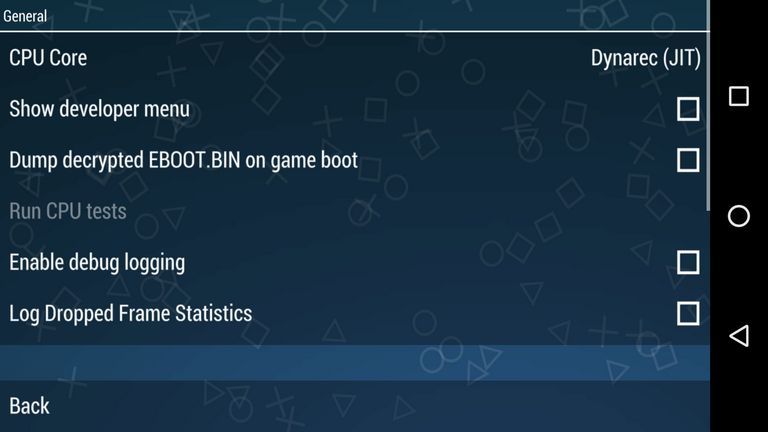 Tools Settings
Tools SettingsThis section contains many necessary settings, but you can make do with the default settings as they work quite well. One of the main things to adjust is Fast Memory. Ensure it is checked alongside side I/O on the thread. The timing method can also be changed to either UMD delays or Fast (for low-end phones). Also, ‘Change Emulated PSP Clock’ should be left at Auto for effective performance.
Leave a Reply