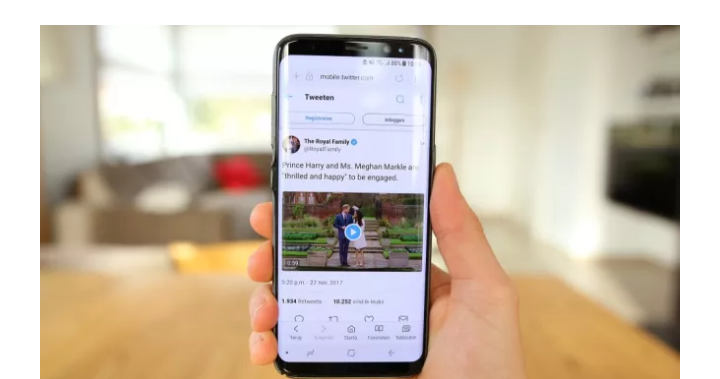
How to recover lost data from the internal memory of an Android Smartphone or an Android Tablet?
Do you lost a data recently and you feel disturb and worried, well not to worry Boldtechinfo is always available to put you through any difficulty as it relates to technology.
It is possible to recover lost or deleted files from the internal storage of an Android mobile device assuming the phone or tablet is operational and you can set it in to Debugging mode.
Steps
You need to change the Android settings on the phone or tablet.
Go to: Settings > Applications > Development > USB Debugging, and turn it on. (Options may vary slightly based on device and Android version.)
Connect your phone/tablet to your PC via a USB cable. Then, on the device, pull down the status bar and select USB connected.A screen will appear in which you need to select the button which reads Connect storage to PC.If you do not see this option, reconnect the USB cable and try again.Windows will load drivers for the device which may take a minute, after which, it will be detected as Removable memory with an assigned drive letter.
You can now launch Active@ File Recovery software. The storage media will be recognized as another drive on your system which you can scan for lost or deleted files.
NOTE:
When recovery is complete, the device should be safely removed from Windows (Safely Remove Hardware and Eject Media) and USB Debugging mode should be turned OFF on the phone.
This procedure will work with most devices (Samsung, LG, HTC, Motorola, Asus, etc. ) running Android versions – 2.x, 3.x, 4.0.x (Eclair, Froyo, Gingerbread, Honeycomb, Ice Cream Sandwich). UMS (USB Mass Storage) option is not available in v4.1, 4.2 Jelly Bean.
Leave a Reply