Ads and pop-ups built into certain sites sometimes interfere with browsing activities using Google Chrome. Ads, pop-ups and redirects can appear repeatedly and even can’t be closed.
There are several ways to get rid of ads on Google Chrome that you can try, without the need to install additional applications such as an anti-virus or ad removers.
How to get rid of spam or unwanted ad on Google Chrome is not difficult. Google Chrome provides features that can be adjusted according to the user’s wishes for the display of advertisements and pop-ups.
Easy Ways to Remove Ads on Google Chrome
The presence of advertisements on laptops and smartphones occurs because users give permission, knowingly or unintentionally, to display notifications when accessing the Google Chrome application or site.
However, you don’t have to worry anymore about annoying advertisements or pop-up dialogue boxes that can’t be closed.
Eliminating Ads on Laptop or Computer (Windows and MacBook)
If you frequently use computers and laptops, there will be times when advertisements and pop-ups will interfere with your work. Ad notifications on laptops with Windows 10, will usually appear on the bottom right. Here’s how to get rid of ads on laptops and computers that you can try.
How to Disable Pop-ups and Redirects
- Open Google Chrome on your laptop
- Click the 3-dot icon in the upper right corner of the bar
- Select Settings
- Click Site Settings
- Select Pop-ups and redirects
- Under Blocked, slide the switch to disable pop-ups
- Click Add to add specific sites that you want to block or allow
How to Stop Ads
- Open Google Chrome
- Click the 3-dot icon in the upper right corner of the bar
- Select Settings
- Click Site Settings
- Select Additional content settings.
- Click on Ads and slide the switch to the right to stop ads.
Block Ads on Mobile (Android and iOS)
Not only on PCs, annoying ads and pop-ups also often appear on smartphones when accessing Google Chrome. Here’s how to get rid of ads on smartphones that you can try.
How to Disable Pop-ups
- Open the Google Chrome app
- Click the 3-dot icon and select Settings
- Click Site Settings
- Select Pop-ups and redirects
- Activate Block Pop-ups by sliding the button
How to Stop Ads
- Open the Google Chrome app
- Click the 3-dot icon and select Settings
- Click Site Settings
- Click on Ads and slide the switch to the right to stop ads
How to Allow Specific Site Pop-ups
- Open the Google Chrome app
- Go to a web page where pop-ups are blocked
- At the bottom select Pop-ups blocked
- Click Always Show
How to Close Annoying Pop-ups
- Turn on Airplane Mode on your phone
- Exit the Google Chrome application
- Close the tab containing the pop-up that cannot be closed
SEE ALSO
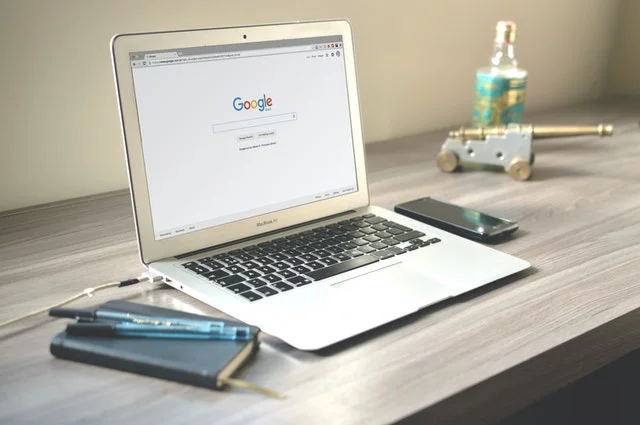
Leave a Reply