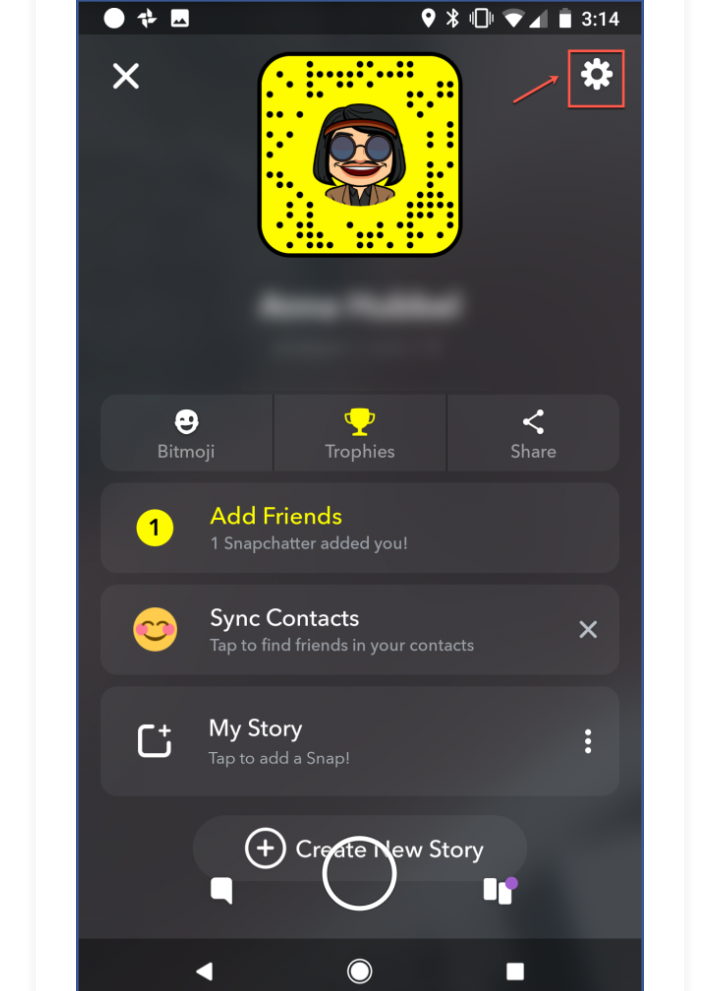
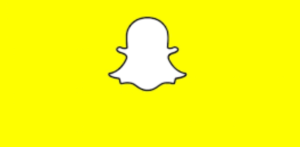
How to Save Your Snapchat Data
Are you finding it difficult to save your Snapchat data, if that is one of the things that usually stressed you out, then say no to that stress because at Boldtechinfo we are here to guide and give you the best information on how to do just that!
If you’re one of the users who wants to remove your social media existence entirely, you’ve likely learned by now that this is no easy feat. Although there are plenty of resources online that walk you through the process of deleting your data from Facebook, there isn’t quite as much out there to tell you how to do so for Snapchat. Here’s a guide to get you started with the backup process for your Snapchat data.
Saving Your Contacts
Let’s be honest: nobody wants to go through their contacts and manually write them down or type them in a Word document, especially if you have a big following.
Even though Snapchat recommends the manual approach, Lifehacker says there’s another way to do it. It requires some coding, if you’re willing to get techy. Some Reddit users shared a coding script on GitHub you can use to access the Snapchat API from your computer.
It should be noted that exporting your contacts in this way may or may not result in Snapchat banning you from its platform. If your intention is to delete your account anyway, this shouldn’t be a concern. If you are simply backing up your data but want to continue using the platform, proceed with caution.
Saving Your Memories
Since all of your Memories are saved to Snapchat’s cloud storage system, you have to manually save them to your camera roll if you want them saved elsewhere. You can also save them to your camera by default for each time you take a Snap. Follow the steps below to save your camera roll automatically each time you take a Snap.
Option 1
Step 1: Go to your settings.
Step 2: Scroll down to “Memories.”
Step 3: Select “Save To…”
Step 4: Select “Memories & Camera Roll” or “Camera Roll Only.”
If, however, you want to save your Memories to your camera roll (and haven’t been automatically saving them already), you’ll need to go through each Memory and save it manually. Here’s how.
Option 2
Step 1: Select a Memory and select the three dots at the top right of the screen.
Step 2: Select “Export Snap.”
Step 3: Choose “Camera Roll.”
Complete steps one through three for each Memory until you’re done (or your fingers get tired).
Saving All Your Data
Lifehacker says Snapchat allows you to download all your data saved on the platform. First, you log into your Snapchat account through the Snapchat webpage. Next, select “My Data” to complete your request. The data you’re able to download this way may not contain much that you consider useful, but it may be worth having if you decide to delete your Snapchat account completely.
Even if you have no plans to permanently leave Snapchat anytime soon, it’s still a good idea to have a backup plan for all those hilarious and meaningful Snaps you take on a regular basis. If you’re simply struggling to learn the new Snapchat design, take a look at our guide to the latest interface.
Leave a Reply