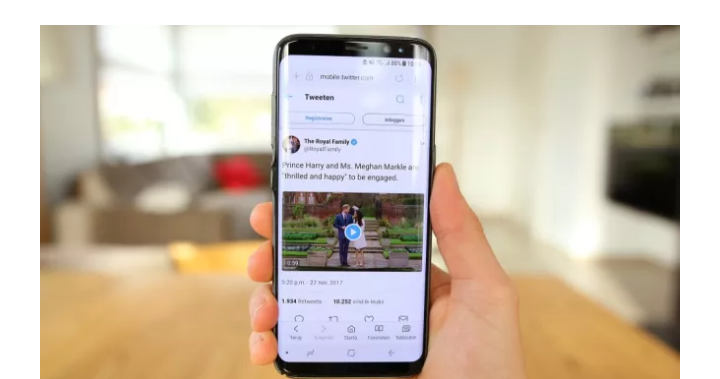
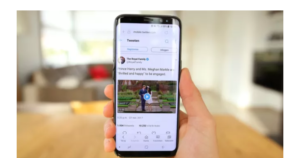
How to download videos from Twitter
It’s easy to download videos from Twitter, provided you have the right tools to hand, whether you’re on a desktop, phone or tablet.
If you see an image online that you’d like to save, it’s easy enough to do so — all it takes is a quick right click and you’re good to go. This technique also works on Twitter (although things are slightly more complicated for posts that include multiple images) but you’ll need to take a different approach when it comes to saving videos.
There are numerous reasons why you might want to download videos from Twitter, and how you go about it depends very much on whether you are using the desktop or mobile version of the service.
If you’re a desktop Twitter user (that is, someone accessing the site using a web browser in Windows, macOS or Linux) there are various online tools that can be used to download videos from Twitter.
Many of these tools can also be used on iPhone and Android mobile devices, but you may be better served by a dedicated video downloading app. Whatever platform you are using, here’s how you can go about downloading videos from Twitter.
SaveTweetVid
SaveTweetVid is an online video downloader which you can use to save videos, GIFs and audio files that you find on Twitter. In order to download a video that’s included in a tweet, you will need to known the URL of the tweet in question.
It’s possible that you have watched videos in your Twitter timeline without clicking through to the actual tweet, and you can access this by either clicking the text of the tweet, or by clicking its timestamp. This appears above the tweet, next to the username of the user who shared the video – it indicates how long ago the tweet was posted, so it could say anything from one minute to several days.
With the tweet open, highlight its URL in the address bar of your web browser and either right-click and select ‘Copy’, or press Ctrl + C simultaneously.
This done, move to the SaveTweetVid site and paste the URL into the box labelled ‘Enter Twitter URL’. You can either right-click in this field and select ‘Paste’, or left-click and press Ctrl+V simultaneously. You’ll then see a list of possible video downloads. It’s possible to download videos from Twitter at different resolutions, including 720p, 480p and 320p. Click the ‘Download’ button next to the version you’re interested in and the video will start to play.
To the bottom right hand corner of the video window, click the three dots button and then click the ‘Download’ option in the menu that appears. Choose a name and a save location for the video and hit ‘Save’. That’s all there is to it.
Many of these tools can also be used on iPhone and Android mobile devices, but you may be better served by a dedicated video downloading app. Whatever platform you are using, here’s how you can go about downloading videos from Twitter.
SaveTweetVid
SaveTweetVid is an online video downloader which you can use to save videos, GIFs and audio files that you find on Twitter. In order to download a video that’s included in a tweet, you will need to known the URL of the tweet in question.
It’s possible that you have watched videos in your Twitter timeline without clicking through to the actual tweet, and you can access this by either clicking the text of the tweet, or by clicking its timestamp. This appears above the tweet, next to the username of the user who shared the video – it indicates how long ago the tweet was posted, so it could say anything from one minute to several days.
With the tweet open, highlight its URL in the address bar of your web browser and either right-click and select ‘Copy’, or press Ctrl + C simultaneously.
This done, move to the SaveTweetVid site and paste the URL into the box labelled ‘Enter Twitter URL’. You can either right-click in this field and select ‘Paste’, or left-click and press Ctrl+V simultaneously. You’ll then see a list of possible video downloads. It’s possible to download videos from Twitter at different resolutions, including 720p, 480p and 320p. Click the ‘Download’ button next to the version you’re interested in and the video will start to play.
To the bottom right hand corner of the video window, click the three dots button and then click the ‘Download’ option in the menu that appears. Choose a name and a save location for the video and hit ‘Save’. That’s all there is to.
You’ll notice that the SaveTweetVid page that lists the various versions of a video you can download also features a QR code – a type of barcode readable by your smartphone. This gives you a quick and easy way to download the current video to you phone by simply scanning the QR code, but if you want to download videos from Twitter to your phone on a regular basis, there is a neater solution.
iOS
iOS users can turn to the file viewer Documents by Readdle to download videos from Twitter. With this free app installed, open the Twitter app, ind a video you’re interested in, and click the share button (the up arrow) beneath the tweet. Tap ‘Share Tweet via’ and then tap ‘Copy link’.
Now switch to Documents by Readdle and click the compress icon to the lower right to launch the integrated browser. Visit the Twitter Video Downloader Online and paste the URL your previously copied. You’ll then be given the chance to choose the quality at which you would like to download the video.
Android
Things are a little easier for Android users thanks to the very appropriately named Download Twitter Videos app. With this app installed, fire up Twitter and tap the Share icon before tapping Download Twitter. Now tap the download button and you’ll be asked which version of the selected video you would like to download. Just tap the one you are interested in, and the video will download.
Leave a Reply