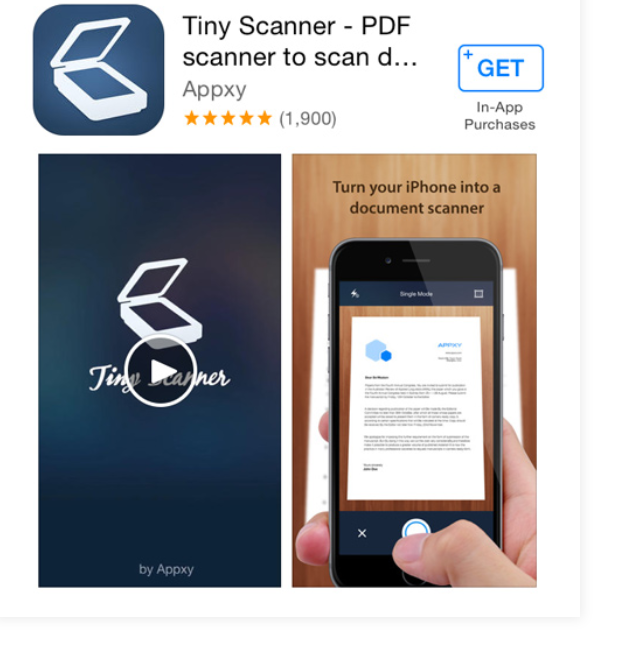
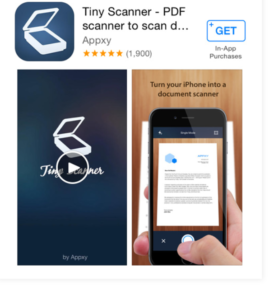
How to Scan documents with a smartphone
Have you ever needed a digital version of a paper document to send for an interview requirement or you were in a hurry to meet up with requirement meant for job application and you are cut in the middle without any cash to go change your credentials to PDF document in a cyber cafe? If that is the case worry no more Boldtechinfo is here to guide you right with few steps to achieving all this with your smartphone.
You may already have experience creating digital copies with a desktop scanner, which is similar to a photocopier. However, many smartphones and tablets can actually capture high-quality scans of paper documents with their built-in cameras, which makes the process faster and more convenient than a traditional scanner. All you need to do to achieve this is to download the scanner app
Downloading a scanner app
Before you can scan a document with your smartphone, you’ll need to download a separate mobile app to your device. These apps can convert text documents into PDF files, which is something most built-in camera apps can’t do. There are many applications to choose from, but they all work in the same basic way. Some of the most popular scanner apps include Tiny Scanner (Android and iOS) and Scanner Pro (iOS), but you can also search your device’s app store to find even more options.
How it work
To scan a document with your phone:
Place the document you want to scan on a flat surface, like a desk or table. Placing the document on the table
Open the scanner app on your phone, then follow the instructions that appear. The exact process will depend on your app, but you’ll usually be required to place the device directly above the document, then use the device’s camera to take a photo. scanning the document with the phone
The document will be saved as an image or PDF file on your device. You could then email the file to someone else, upload it to your computer, or simply save it on the device for your records. the scanned document
Note: Scanning documents on a mobile device is quick and easy, but the results aren’t always as consistent as you might get with a desktop scanner. Here are a couple of tips to improve the overall quality of your mobile scans:
Use bright, direct lighting on your document. Shadows and indirect light may cause certain parts of the document to be unreadable after scanning.
Hold the device directly above the document to avoid distorting the scan. If you follow this instruction you are good to go.
Leave a Reply