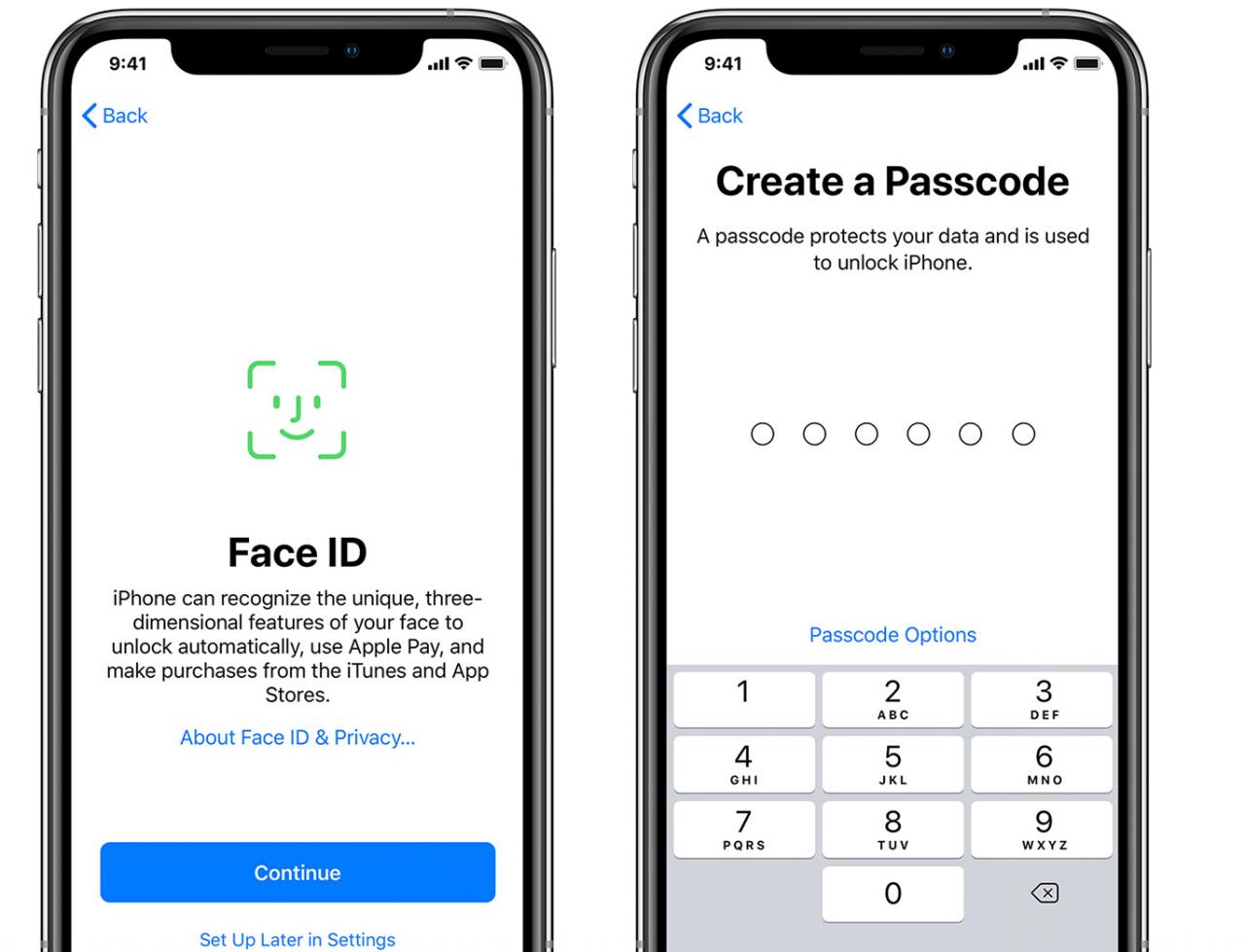
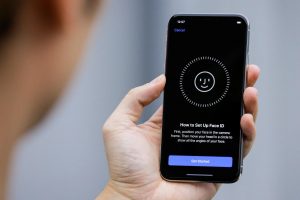
How to add a second face to Face ID
Face ID allows two faces or appearances to be added to your iPhone or iPad. Here’s how to set up the feature.
how to set up a second face on face id main
Face ID is a fast and secure way to unlock your iPhone or iPad Pro, but you may not know that you can actually set up more than one face to use the feature.
This second face could belong to a loved one, enabling your partner or child to access your phone without requiring your smiling mug to unlock it. But it could also be a slightly different version of yourself: you with a beard, say, or sunglasses – but sadly not the must-have fashion accessory that broke on to the scene in 2020, the face mask.
Here’s how to set up an alternative appearance on Face ID.
Which iPhones and iPads can use the alternate appearance feature?
Obviously, this is something that’s limited to devices that have Face ID, which is all iPhones since the iPhone X, with the notable exception of the iPhone 8 and iPhone SE (2020). In tablet land, meanwhile, Face ID remains the preserve of iPad Pros, dating back to the original 11in and third-generation 12.9in models.
Basically, if you already use Face ID on your device, then you can set up a second appearance.
Can I use a face mask for one of my Face ID appearances?
While this would be immensely useful during these COVID-ravaged times, unfortunately the scanning process always identifies a mask and asks you to remove it. We think this is most likely to avoid false positives that would allow anyone in a mask to access your device.
If you’re thinking of upgrading your iPhone soon though, then it may be worth waiting for the iPhone 13 in September, as the current rumours suggest that Apple will be deploying a Touch ID sensor under the screen. This would mean you wouldn’t need to worry about a mask stopping you unlocking your iPhone any more.
How to set up an alternative appearance in iPhone or iPad
Setting up facial recognition for a second appearance or person is pretty much the same process as when you originally configured Face ID. Here are the steps you need to take.
Open Settings and select Face ID & Passcode.
Enter your passcode.
Tap Set Up an Alternative Appearance.How to add a second face to Face ID: Settings
Read the instructions, then tap Get Started.
Scan your face as normal, or have your partner scan theirs.
When the first scan is complete, tap Continue.
Scan your face a second time, then tap Done to complete the process.How to add a second face to Face ID: Scanning
If you’re still struggling to gain access to your device, then try also reading how to use Face ID to unlock iPhone while wearing a mask or how to unlock a Mac with an iPhone.
Leave a Reply