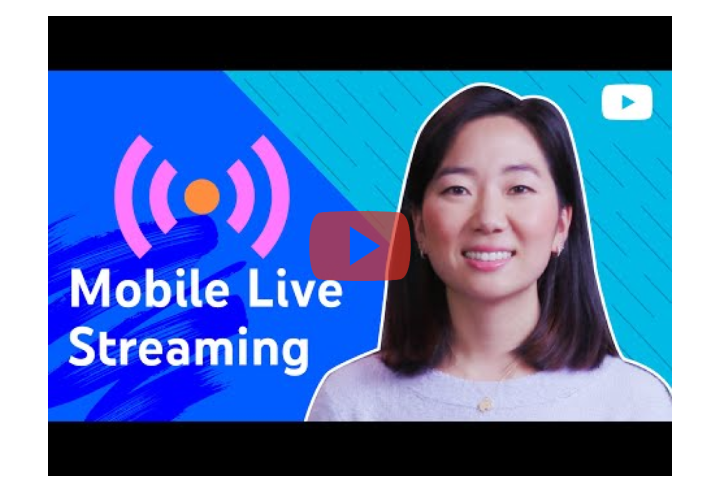
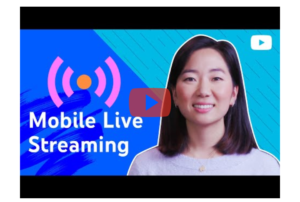
Requirements
To live stream on mobile, you’ll need:
At least 1,000 subscribers. Once you get 1,000 subscribers, you may have to wait to get access to mobile live streaming.
No live streaming restrictions within the last 90 days on your channel.
To verify your channel.
An Android 5.0+ device .
Create & schedule a mobile live stream
On your phone or tablet, open the YouTube app.
At the bottom, tap Create “” and then Go live.
If this is your first mobile live stream: Enabling your first live stream may take up to 24 hours. Once enabled, you can live stream instantly.
Follow the prompts to create a live stream.
To schedule for later, tap More options.
To set options for live chat, age restriction, monetization, and more, tap More options and then Show more. Then tap Next.
To stream your phone’s screen, tap Create channel and then Share screen .
Tap Go live.
To end your stream, tap Finish. An archive of the stream will be created on your channel. You can edit the privacy setting or delete the archive at any time.
Start a scheduled mobile live stream
On your phone or tablet, open the YouTube app.
Tap Create “” and then Go live.
Tap Calendar and then Select your live stream.
Note: You can delete scheduled live streams by pressing the delete button.
Tap Go live.
Live stream an app using iOS ReplayKit
When using a supported app such as Procreate, Asphalt 8: Airborne, or Mobile Legends: Bang bang, you can stream directly to YouTube. To start streaming:
Open the app you want to stream.
Open the menu for live streaming, and select YouTube.
Follow the prompts to set up your stream.
Tap Go Live.
Note: To live stream using ReplayKit, you need a device with iOS 10.2+.
Leave a Reply