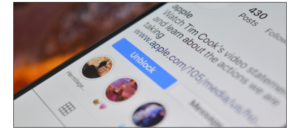
How to Unblock Someone on Instagram
The “Unblock” button on Instagram on an iPhone.
When you block someone on Instagram, you no longer see that person’s posts, nor will he or she be able to interact with your profile. If you ever want to reverse this decision, though, you can unblock someone on Instagram at any time.
Unblock Someone From His or Her Instagram Profile
The easiest way to unblock someone is by visiting that person’s Instagram profile. This works whether you’re using the Instagram app for iPhone or Android, or Instagram on the web.
Even if you’ve blocked someone, you can still search for their profile and visit it at any time. So, first, open the profile you want to unblock.
Instead of the “Follow” or “Following” button, you’ll see an “Unblock” button; tap it.
Tap “Unblock.”
Tap “Unblock” again in the confirmation box.
Tap “Unblock” again in the confirmation popup.
Instagram will then tell you the profile is unblocked, and you can block it again at any time; tap “Dismiss.” You still won’t see any posts on that person’s profile until you swipe down to refresh the page.
Unblock Someone in Your Instagram Settings
If you don’t remember the Instagram handle of someone you blocked, or it’s changed, you can access a list of all the profiles you’ve blocked from the Settings page of your Instagram profile.
To do this, open the Instagram app, and then tap your Profile icon in the bottom toolbar.
Next, tap the three-line Menu button in the top-right corner of your profile.
Tap “Settings.”
In “Settings,” select “Privacy.”
Finally, tap “Blocked Accounts.”
You’ll now see a list of every profile you’ve blocked. To unblock someone, tap “Unblock” next to that account.
Confirm your action by tapping “Unblock” again in the popular
You’ll now be able to see that person’s posts and Stories in your feed once again. If there are more people you want to unblock, simply repeat the process.
If you prefer, you can also unblock someone, but mute their posts and Stories to hide them from your Instagram feed.
Leave a Reply