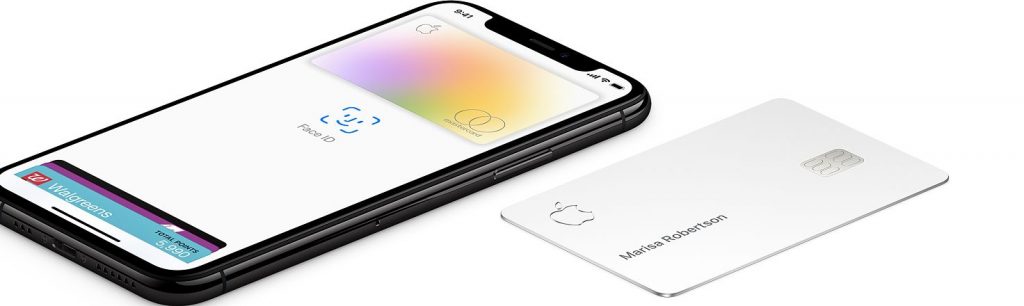
With your iPhone or Apple Watch, you can use Apple Pay wherever you see one of these symbols. You can pay with Apple Pay in stores, restaurants, taxis, vending machines, and many other places.
How to Pay with iPhone with Face ID
- To use your default card, double-click the side button, then glance at your iPhone to authenticate with Face ID, or enter your passcode.
- Hold the top of your iPhone within a few centimeters of the contactless reader until you see Done and a checkmark on the display.
how to pay with iPhone with Touch ID
- To use your default card, rest your finger on Touch ID.
- Hold the top of your iPhone within a few centimeters of the contactless reader until you see Done and a checkmark on the display.
How to pay with Apple Watch
- To use your default card, double-click the side button and hold the display of your Apple Watch within a few centimeters of the contactless reader.
- Wait until you feel a gentle tap.
Depending on the store and transaction amount, you might need to sign a receipt or enter your PIN.
If you’re paying with Apple Cash in the United States, authenticate with Face ID, Touch ID, or a secure passcode. Some terminals may still request a PIN to complete any debit transaction. If prompted, just enter 0000 or any other four-digit code.
Pay with a different card instead of your default card
Here’s how to switch cards:
- iPhone X or later: Double-click the side button. When your default card appears, tap it, then tap to choose another card. Glance at your iPhone to authenticate with Face ID, then hold the top of your device near the reader to pay.
- iPhone 8 or earlier: Hold your device near the reader without resting your finger on Touch ID. When your default card appears, tap it, then tap to choose another card. Rest your finger on Touch ID to pay.
- Apple Watch: Double-click the side button. When your default card appears, swipe left or right to choose another card. Hold your watch near the reader to pay.
Pay for apps or within apps
With your iPhone, iPad, and Apple Watch, you can use Apple Pay to pay within apps when you see Apple Pay as a payment option. Look for one of these buttons in apps.
To pay with Apple Pay within an app:
- Tap the Apple Pay button or choose Apple Pay as your payment method.
- Check your billing, shipping, and contact information to make sure that they’re correct. If you want to pay with a different card, tap next to your card.
- If you need to, enter your billing, shipping, and contact information on your iPhone or iPad. Apple Pay will store that information, so you won’t need to enter it again.
- Confirm the payment. When your payment is successful, you’ll see Done and a checkmark on the screen.
- iPhone X or later or iPad with Face ID: Double-click the side button, then use Face ID or your passcode.
- iPhone 8 or earlier or iPad without Face ID: Use Touch ID or your passcode.
- Apple Watch: Double-click the side button.
In China mainland, you might need to enter your PIN.
In some countries or regions, you can use Apple Pay to make payments in Business Chat.
Pay on the web in Safari
With your iPhone, iPad, and Mac, you can use Apple Pay to pay on the web in Safari
With your iPhone or iPad
- Tap the Apple Pay button.
- Check your billing, shipping, and contact information to make sure that they’re correct. If you want to pay with a different card, tap next to your card.
- If you need to, enter your billing, shipping, and contact information. Apple Pay will store that information, so you won’t need to enter it again.
- When you’re ready, make your purchase and confirm the payment.
- iPhone X or later or iPad with Face ID: Double-click the side button, then use Face ID or your passcode.
- iPhone 8 or earlier or iPad without Face ID: Use Touch ID or your passcode.
- Apple Watch: Double-click the side button.
- When your payment is successful, you’ll see Done and a checkmark on the screen.
With your Mac models with Touch ID
- Tap the Apple Pay button.
- Check your billing, shipping, and contact information to make sure that they’re correct. To pay with a different card instead of your default card, click next to your default card and select the card you want to use.
- If you need to, enter your billing, shipping, and contact information. Apple Pay will store that information, so you won’t need to enter it again.
- When you’re ready, make your purchase. Follow the prompts on the Touch Bar and place your finger on Touch ID. If Touch ID is off, tap the Apple Pay icon on the Touch Bar and follow the prompts on the screen. When your payment is successful, you’ll see Done and a checkmark on the screen.
Apple Cash isn’t available in macOS.
With other Mac models
- You need an iPhone or Apple Watch to confirm payments. Make sure that you’re signed in with the same Apple ID on all your devices.
- Make sure you’ve turned on Bluetooth on your Mac.
- Tap the Apple Pay button.
- Check your billing, shipping, and contact information to make sure that they’re correct. To pay with a different card instead of your default card, click next to your default card and select the card you want to use. You can choose credit and debit cards or Apple Cash from any iPhone or Apple Watch that is nearby and signed into the same iCloud account.
- If you need to, enter your billing, shipping, and contact information. Apple Pay will store that information on your iPhone, so you won’t need to enter it again.
- When you’re ready, make your purchase and confirm the payment.
- iPhone X or later: Double-click the side button, then use Face ID or your passcode.
- iPhone 8 or earlier: Use Touch ID or your passcode.
- Apple Watch: Double-click the side button.
- When your payment is successful, you’ll see Done and a checkmark on the screen.
Leave a Reply