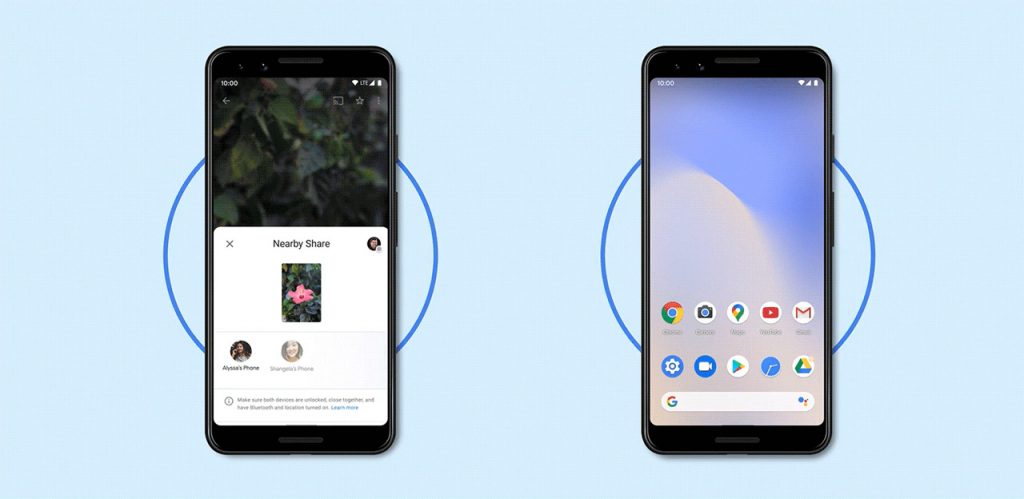
Google Nearby Share help you to send almost anything to your contacts close by, which is between Android and Android, but quickly and more securely.
Nearby Share is an easy and simple way to send files between two Android devices, and it works similarly to Apple’s AirDrop, which allows it to only share with people in the contacts list.
Sharing files such as photos, links, files, and more with others nearby on Android has never been easy like Apple users have AirDrop, which allows iPhone users to seamlessly send almost anything to other nearby Apple devices with just a few taps.
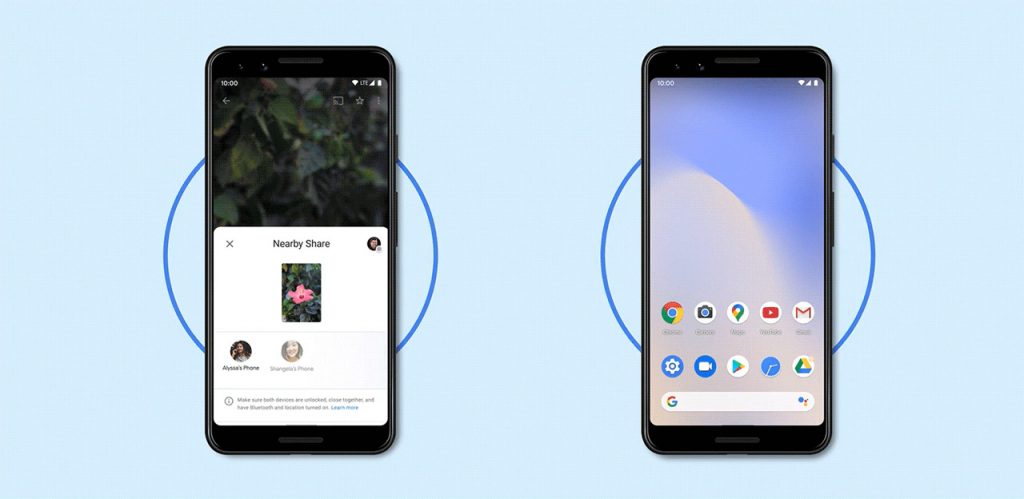
How to find Nearby Sharing?
To be that train right now, you will need to have opted into the Play Services beta so they can test out new features. To use Nearby Share, you have to install the Google Play Services beta on your phone. Once the update is available, you will be able to install it in minutes.
However, you can keep checking whether your phone has it, and manually make the Google Play Services to update, thereby, enforcing the Nearby Share. To do that,
- Go to your phone’s Settings app.
- Click on Apps & Notifications and expand your app list.
- Search for Google Play Services.
- Tap Advanced.
- Then scroll down to App details.
After clicking on the App details, you’ll be taken to to the Google Play Services page on the Google Play Store. If you are lucky, and there is an update available, you’ll be able to force it to install.
But the fastest way to find Nearby Share is to:
- Go to your phone’s Settings menu
- Scroll down to Google
- Tap on Device connections
- Click on Nearby Share
Another method of finding it is as if you want to text or email the file to a contact, which means you will have to go to the share sheet, tap Nearby Share and turn on the feature. Later on, users will need to choose their default device name and visibility settings.
Accepting that none worked, you can also go to settings, then head to connected devices, then to Connection preferences and Nearby Share. Based on your phone, this particular setting might look different.
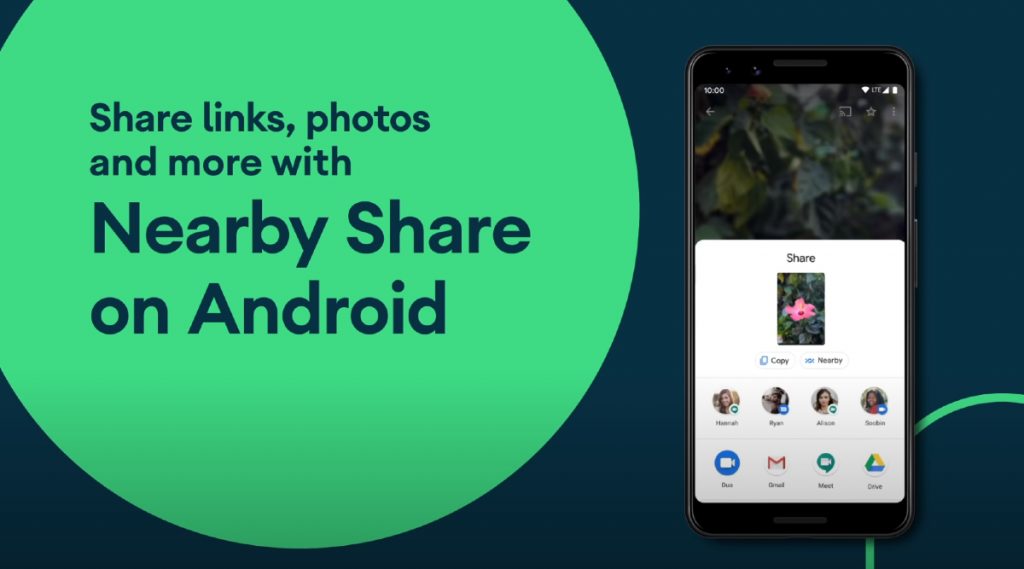
How to share files on Android phones with Nearby Share
Let’s say, you have successfully find the Nearby Share feature, you can now learn how to share between Android phones using the feature. Before we begin, understand that Nearby Share isn’t as easy as Apple’s AirDrop feature.
- Lets you want to send videos or photos to a person next to you.
- Open the file.
- Tap on the share icon.
- You will notice Nearby Share.
- Choose the device you wish to send the file.
- Tap on contact.
- Turn on Bluetooth and Location
- Then tap send.
In order to make it more simple, the person you’re sharing with will need to be close, and they may need to tap on a pop-up notification to become visible to you. Most times, the sharing process time depends on the file you are sending.
When you’ve found out the Google’s share feature from the Settings menu, you can toggle it on, and change your Device Name in the process, you can also choose to send via Data, Wi-Fi Only, or Without Internet, and you can also choose your Device Visibility.
There are three options when it comes to Device Visibility:
- All Contacts: This makes your phone exposed to all your contacts that have Nearby Share feature turned on. That means any member of your contact list can see your Android phone is nearby.
- Some Contacts: This option lets you select some contacts in your list to use the Nearby Share feature.
- Hidden: This explains itself, unlike the first and second options. You can only see your contact’s device when you are trying to share something nearby, but no one nearby will be able to see your device.
And again, you can only use share feature only with people in your contacts list, these should be people who are on your contacts list and your contact that you want to share the file, but have already verified their Google account with a phone number.
According to Google blog post, “Nearby Share will work with Chromebooks so you can swiftly share files between an Android phone and a Chromebook, and vice versa” and we are looking out in a couple of months.
Leave a Reply