
TikTok has become one of the most popular social media apps and has gained a lot of users worldwide. The app allows users to create videos that are 15 seconds to 60 seconds long. Creators have the liberty to make duet TikTok videos with other users on the app, and they can even make live wallpapers with any of their favorite TikTok videos.
TikTok is an app available for Android smartphones and iPhones. Well, now, you can also use the app on your PC or laptops in the same way you use it on your smartphone.
How To Use TikTok on PC?
- Open Google Chrome in your PC and visit the official TikTok website
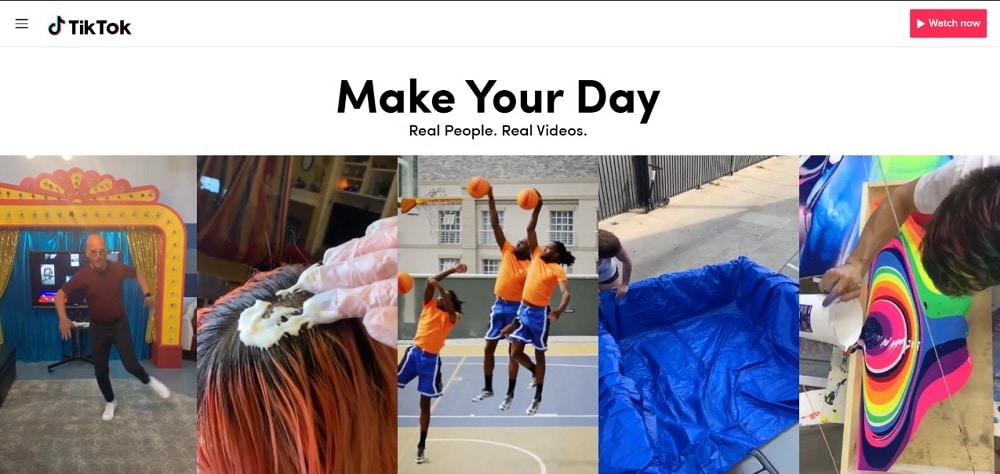
- Tap on the Watch Now button available at the top right corner of the home page
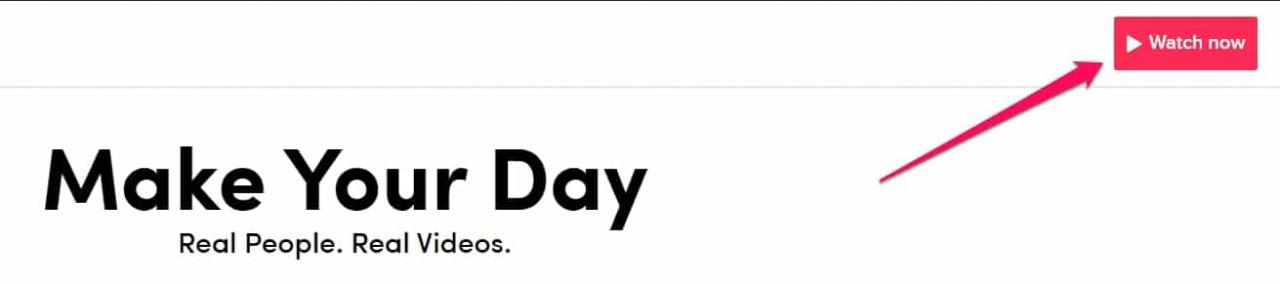
- You will be redirected to a new page, tap on the login button available at the top right corner of the new page

- After that, log in to your TikTok account by using any of the given options
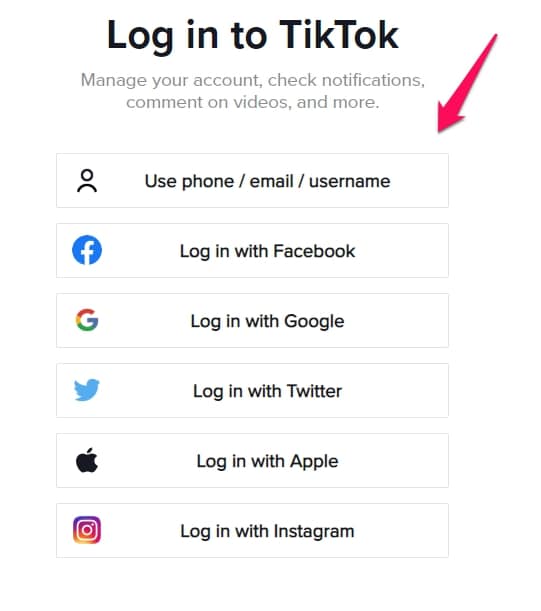
- Let’s say, if you are going to log in with your phone then enter the country code your phone number, then, tap the send code button
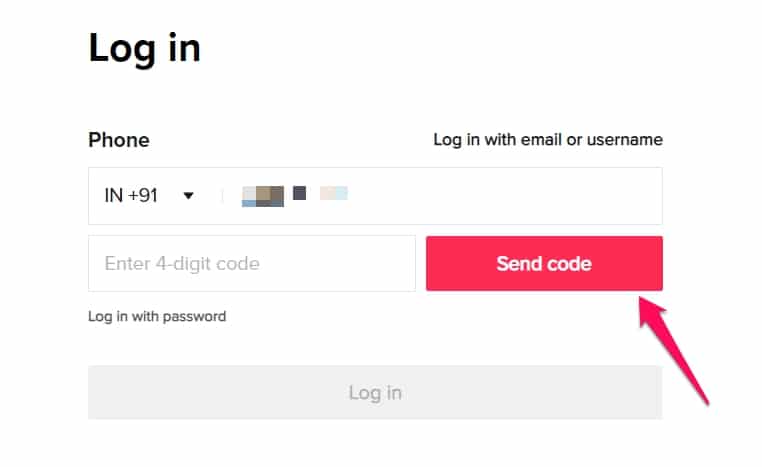
- After getting the code on your phone, enter the code on the desktop and tap the login button
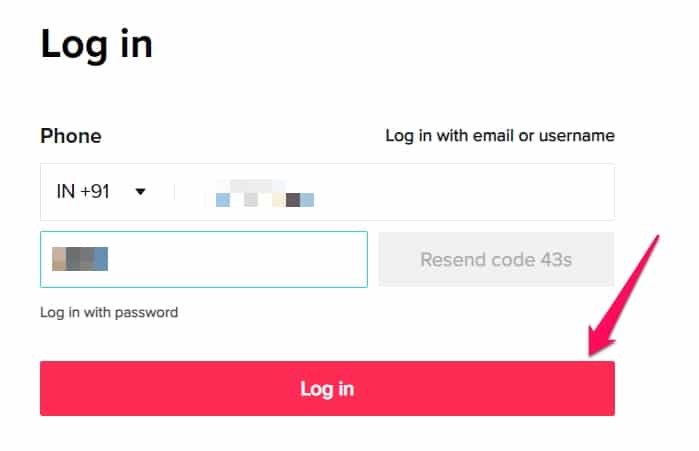
- You TikTok login will be successful now you can use the app to watch personalized video recommendations and upload any edited video too.

However, a major drawback of using TikTok on Chrome is that you cannot edit the videos at the time of uploading as you can do on the TikTok app. You need to edit your videos using any external software before uploading it to TikTok.
You can use the BlueStacks Emulator for downloading TikTok App on PC.
How To Install TikTok App On PC via BlueStack?
- First, You have to download the BlueStacks emulator from its official website and install it in your PC

- After installing BlueStacks, when you open it, you will see the Google Play Store, tap on it and log in using your credentials.
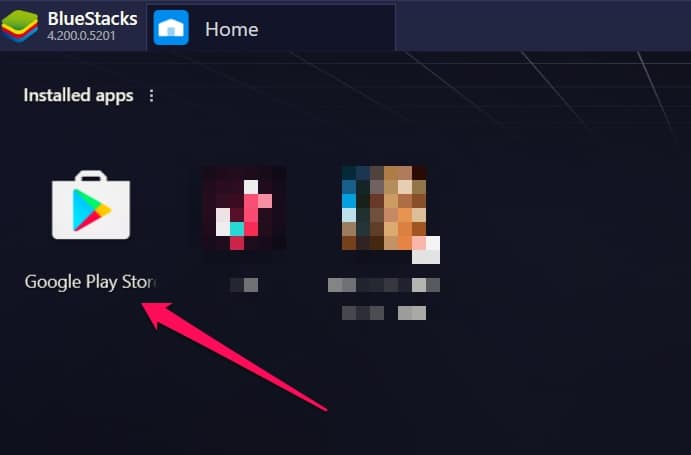
- After logging in, find the TikTok app on Google Play Store and install it

- Open TikTok app in the emulator and tap on the ‘Me’ button at the bottom right corner
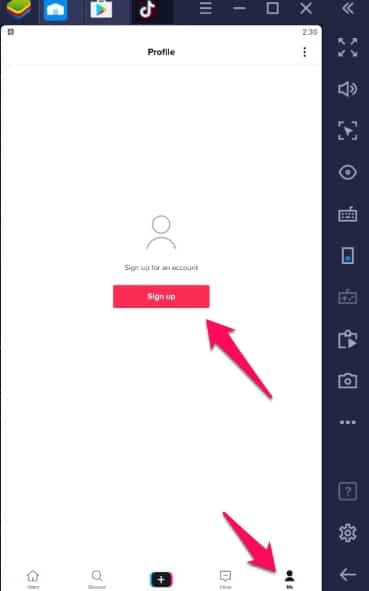
- Tap on signup and make your TikTok account or you can log in to your old TikTok account also

- After logging in, you can upload or record a video on TikTok like you do your smartphone using all editing effects
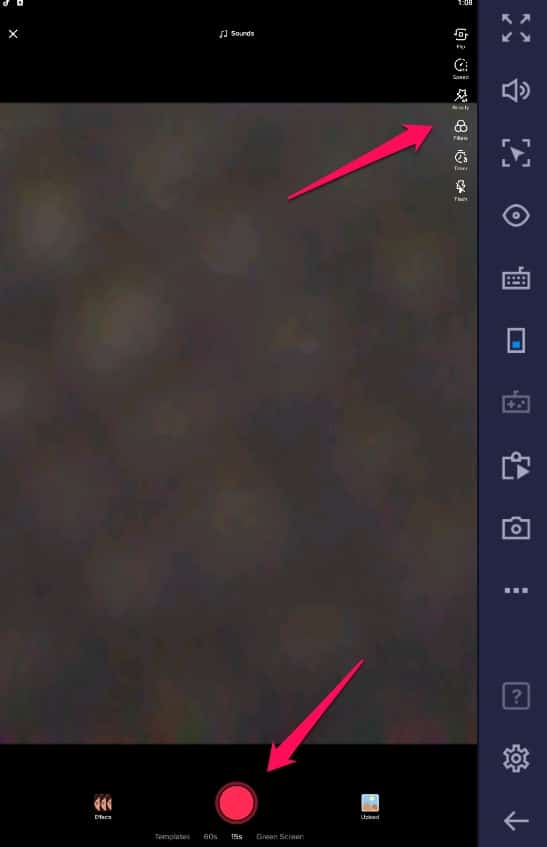
Note: Bluestacks emulator is a resource-consuming software therefore, we recommend you close all other programs while using any app on Blustack otherwise, it might lag.
CREDIT: FOSSBYTE
Leave a Reply