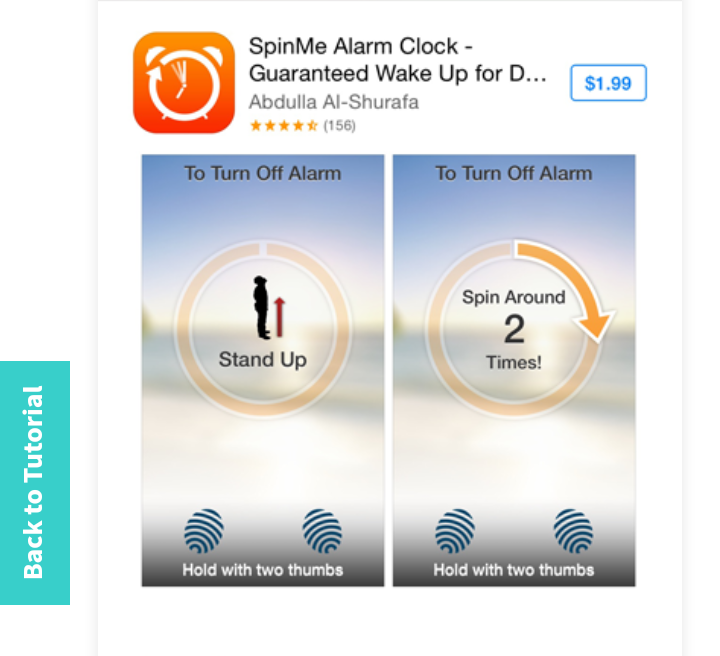
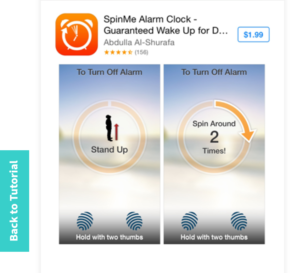
How to use your smartphone as an alarm clock
Android
For Android devices, the built-in Clock app can schedule one-time alarms and weekly repeating alarms. It’s possible to create multiple alarms and turn them on or off individually depending on how you want it to be.
Follow below to learn more about the Clock app’s features.
Alarm pane
Each alarm can be customized further by changing the alarm sound, labeling the alarm, and setting it to repeat on certain days of the week. Tap the down arrow at the bottom-right of a scheduled alarm to see these additional settings.
Alarm details
When you create a new alarm or tap an existing alarm to edit it, a screen with a clock face will appear, allowing you to set the time of the alarm.
iOS
The iOS Clock app has all of the same features as Android’s Clock app, but the interface is different. You can configure multiple alarms, schedule them to repeat weekly, and customize the alarm sound.
Clock on iOS
When you create a new alarm or edit an existing one, the screen will list all of the available settings. Use the rotary menu at the top to change the time of the alarm, or tap one of the options below to configure this setting.
Alarm settings
More apps and features
If you want more from your alarm clock app, there is a wide selection of apps available for any smartphone. Many are free, but some may attract charges. Some clock apps can play a song from your library instead of an alarm. Others can play a live news or weather report. If you need extra motivation to get up, there are apps that make the alarm difficult to turn off. Some apps can even post to social media, informing your friends if you got up late.
Leave a Reply