
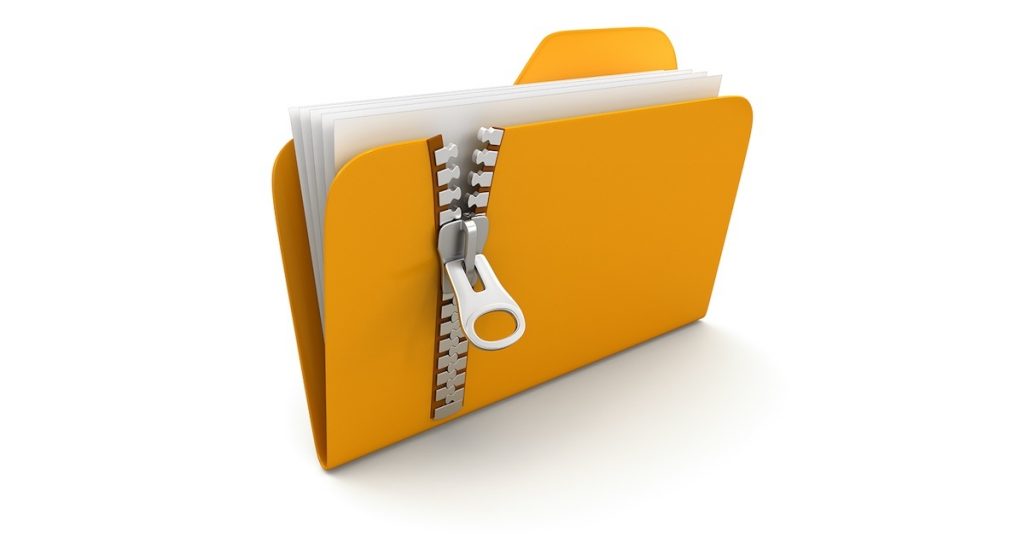
Are you looking forward to zip or unzip a file on your iPhone or iPad? follow these steps below to quickly zip or unzip compressed files in iOS 13 using the Files app.
How to unzip a ZIP or TAR file on your iPhone or iPad device
Here’s how to unzip a compressed file on iOS 13/ iPadOS 13:
1. Open the Files app and find the ZIP or TAR file.
2. Now tap on the said file, and automatically all the content will be extracted to a folder of the same name. Alternatively, you can tap and hold the file, then tap Uncompress.
How to create a ZIP file on your iPhone or iPad device
Here’s how to create a compressed file on iOS 13/ iPadOS 13. The system supports just one format, which is ZIP.
1. To create a ZIP file, simply open the Files app and put all the files that you want to zip in a single folder.
2. Now go back and tap the Select button at the top and select the folder you just created.
3. Now, tap the three-dot icon present in the bottom-right corner, and tap Compress. Your zip file will appear with the same name and you will then be able to share it or save it according to your liking.
4. In case you want to zip just a single file, open the Files app and tap and hold any file, then select Compress.
Leave a Reply